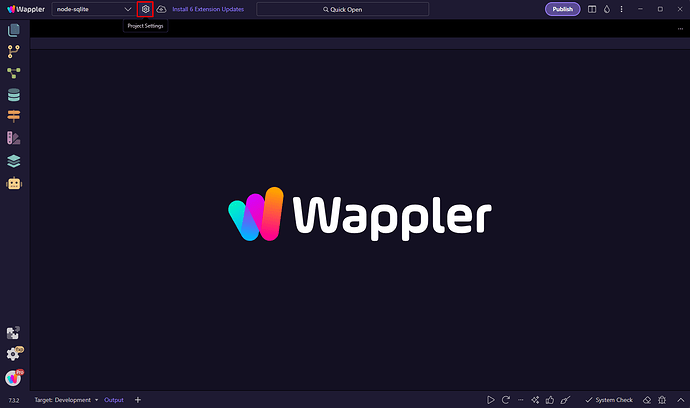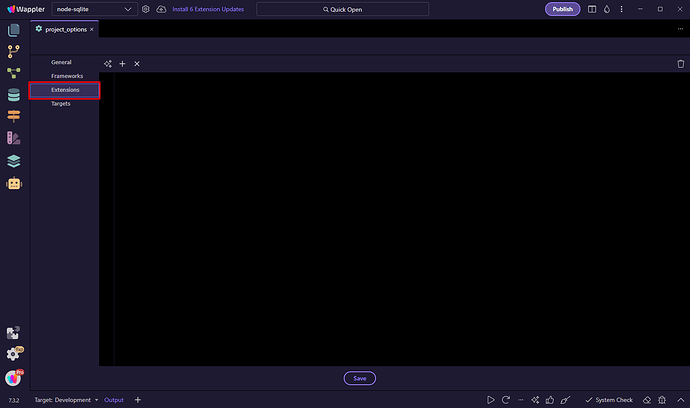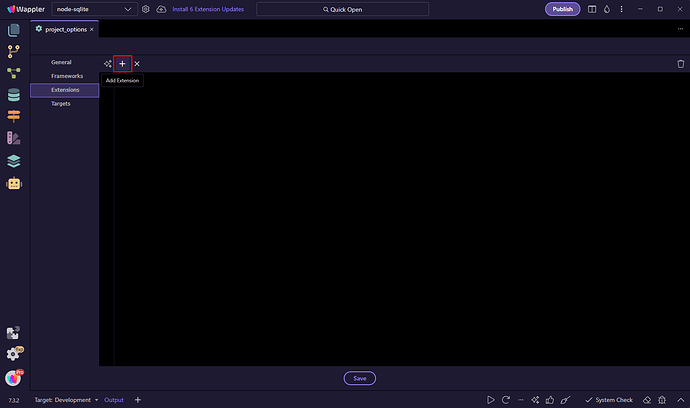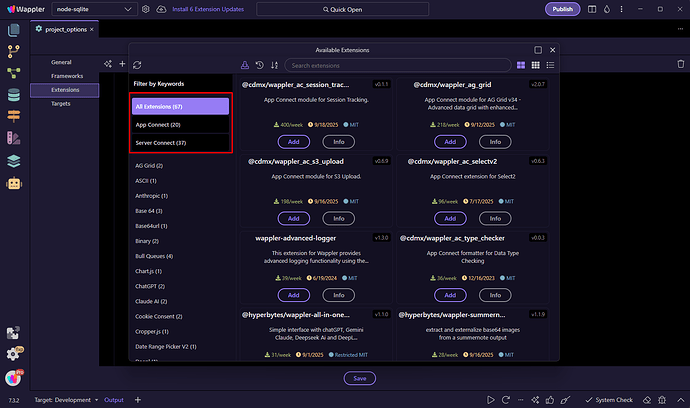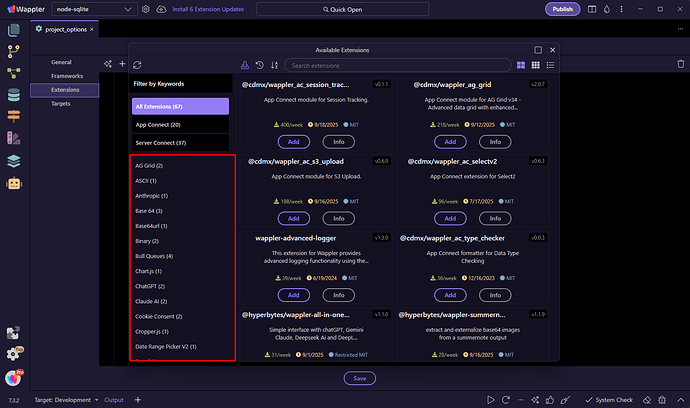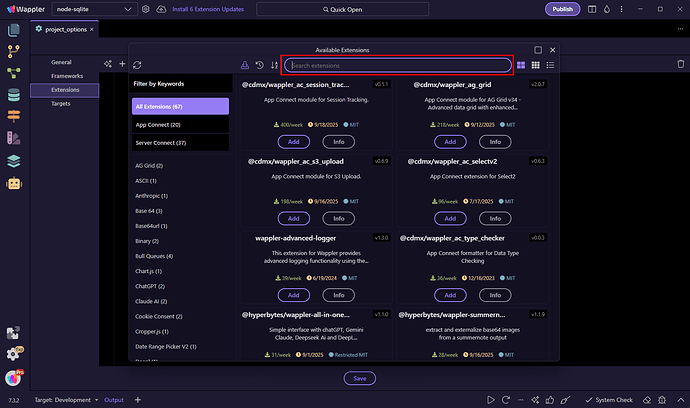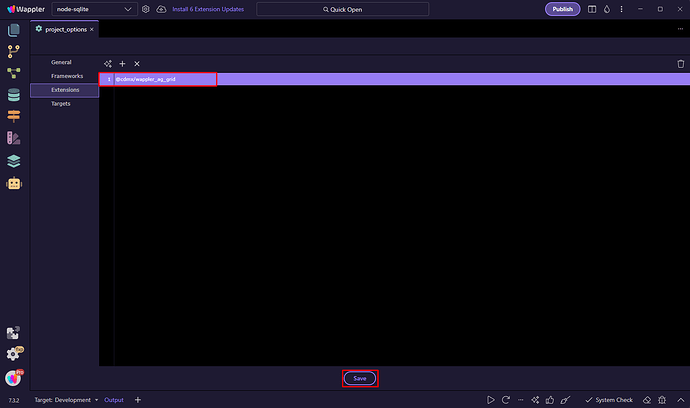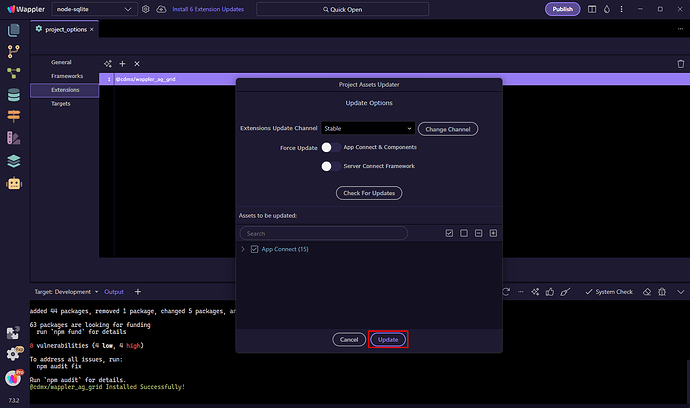Intro
Wappler offers powerful extensibility options that let you build and use custom extensions for both Server Connect and App Connect.
It also provides a user-friendly interface to easily browse, install, and manage extensions directly from within your projects.
Installing Custom Extensions
Extensions in Wappler are installed per project, so you need to add them individually to each project where you want to use them.
To get started, open your Project Settings:
Go to the Extensions section:
Click Add Extension:
The Extension Browser dialog will appear.
Here you can see all available custom extensions from npm.
You can filter them by category — App Connect or Server Connect:
You can also filter them by keywords:
Or use the search field to find specific extensions:
Click the Add button to add an extension to your project:
The extension will now appear in your extensions list.
Click Save to install it for your project:
Once the installation completes, the Project Updater dialog will appear.
Click Update to copy all required files to your project:
Your custom extension is now installed and ready to use.
Depending on the type of extension you installed, it will appear either in the Server Connect or App Connect components picker.
That’s how easy it is to install and use custom Wappler extensions!