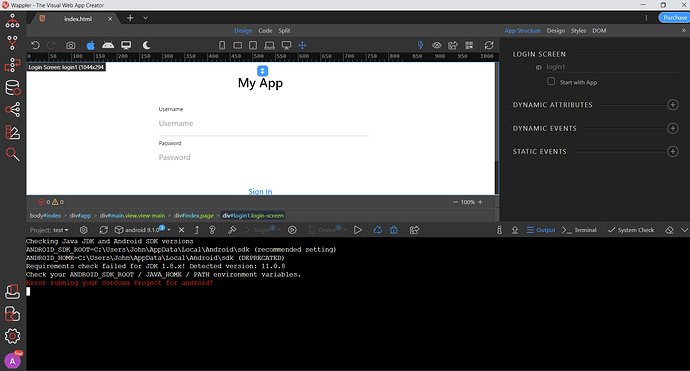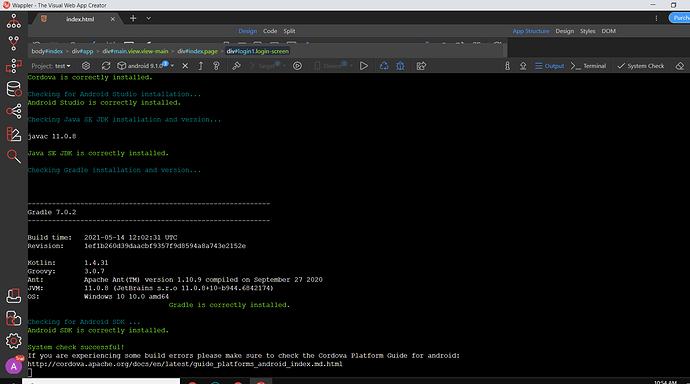Here is a quick guide to creating an Android Mobile Application in Wappler:
Android Studio:
- Install Android Studio (fresh new installation is recommended)
- Install Node.JS (fresh new installation is also recommended)
- Install SDK for chosen Android versions (Tools - SDK Manager in Android Studio) and select which versions of Android you wish to install (for this example we have used Android 8).
- Install AVD’s for your selected mobile devices (these are for emulation and are essentially virtual devices), (Tools - AVD Manager and select the devices you wish to emulate, we have used the Nexus 5X API26 for this project, but you can select from a wide range of devices and add those as well).
- Install Intel HAXM driver if you are running Intel CPUs (makes the whole process so much faster).
Download latest version of Gradle:
Update/Install Gradle:
Now is a good time to reboot your system!
Next will move on to setting up the Mobile App itself… We’ll start basic so you have an App to build and deploy to your emulator, then after that we can chat about implementing Dynamic Data including remote scripts, log-in, etc. First we’ll let everyone catch-up and get the above sorted!