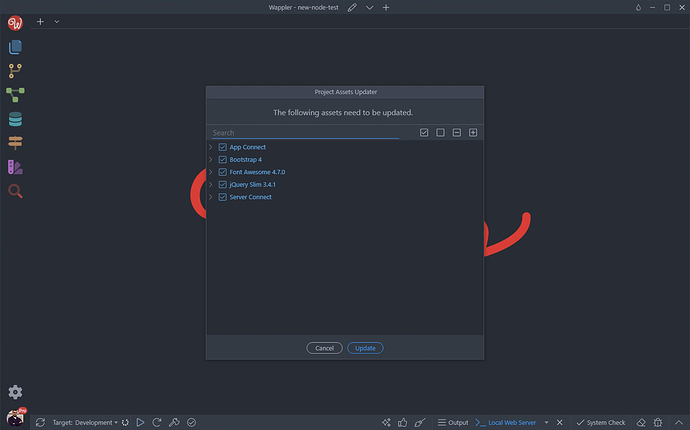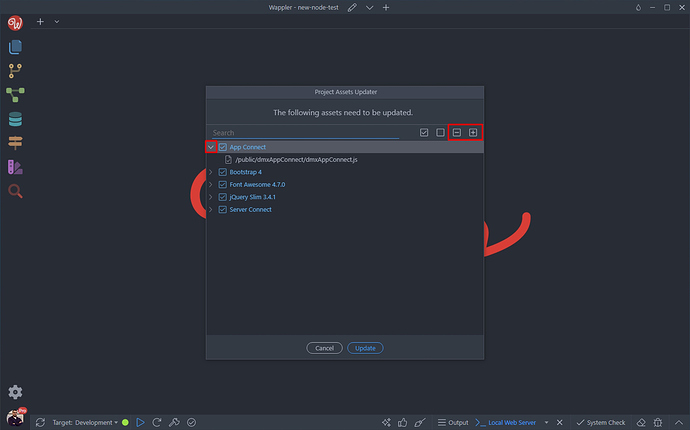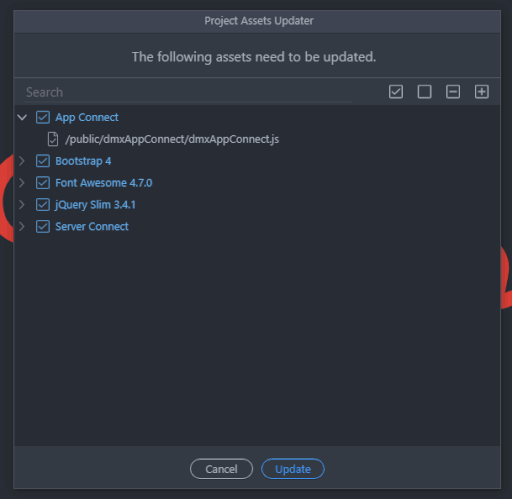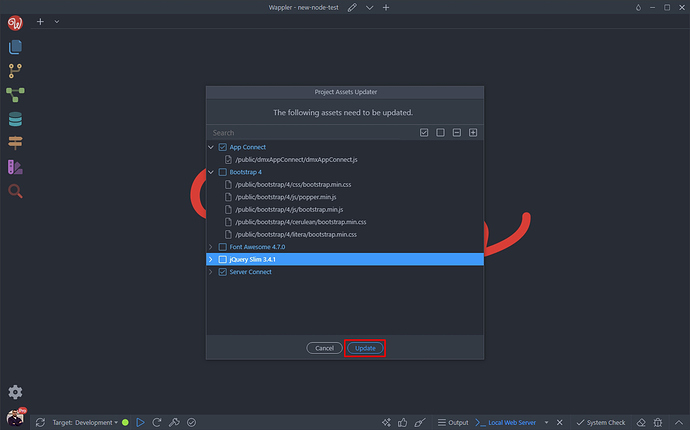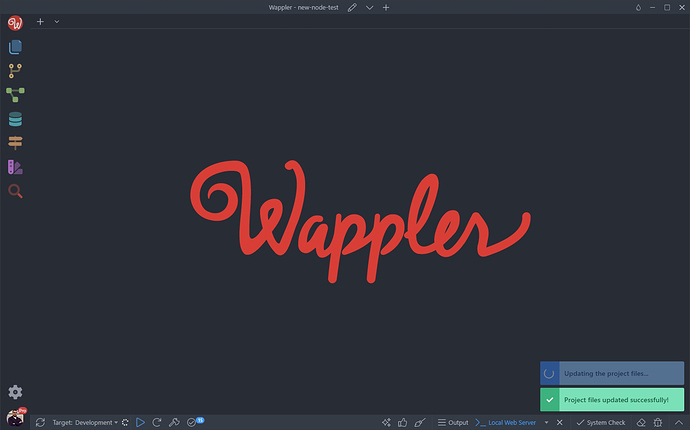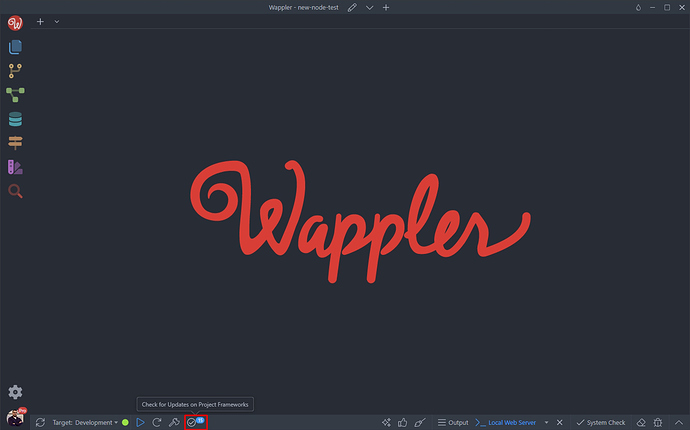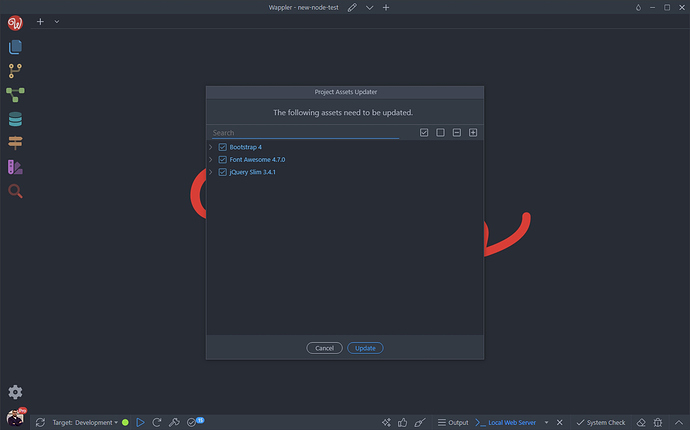Intro
One of the most requested features in our community has been integrated in Wappler - a project files updater. On project open it checks for updated files for all the used frameworks.
You can choose whether to perform updates per frameworks, update all the files or not to update them.
In this article we will explain how it works.
Project Updater
The updated files check runs every time you open a project in Wappler. If there are any updates available for any of the framework files in your project, a nice dialog will appear, displaying the available updates, grouped by framework:
You can expand or collapse all frameworks or use the arrow icons to expand a specific framework and see the updates available:
By double clicking a framework name you can select whether to update its files or not. You cannot update just single files under a framework - they need to either be updated all at once or not updated at all:
Click the Update button if you want to update the selected frameworks files, otherwise click Cancel to skip updating them:
Nice loaders will show you the update progress:
If you didn’t apply all the available updates, you can access the updater in the bottom toolbar later. It’s icon shows how many updates are currently available:
Clicking this button brigs the Project Updater dialog so you can preview the available updates and apply them:
That’s how you can update your project files, using the Project Updater.