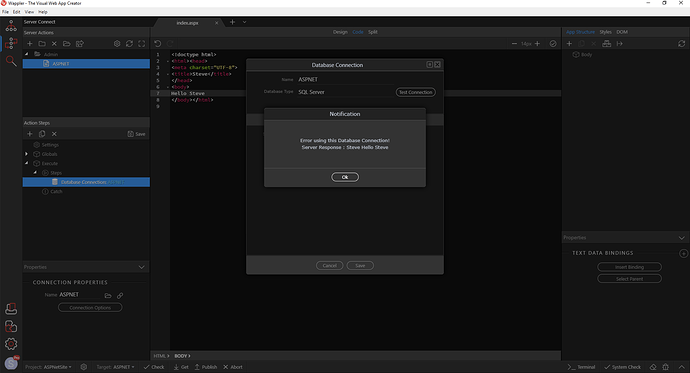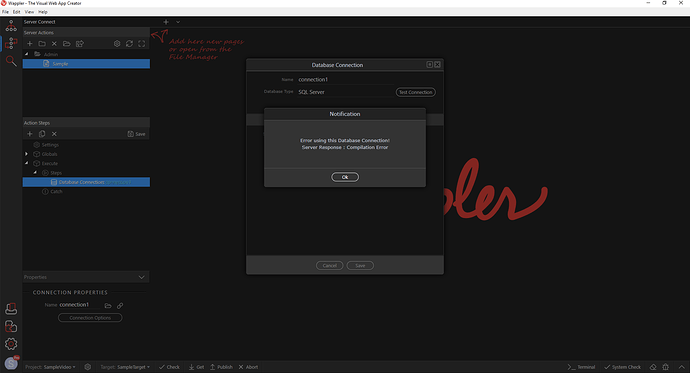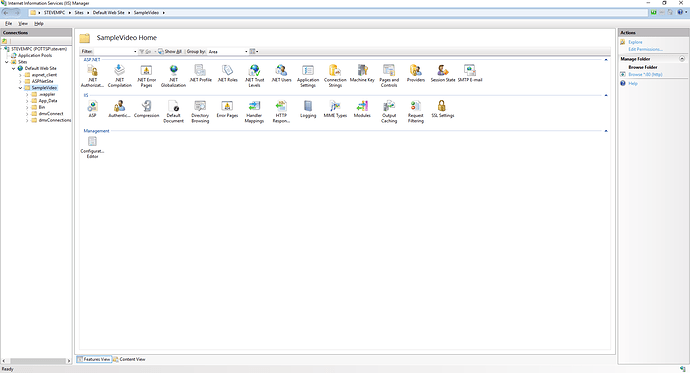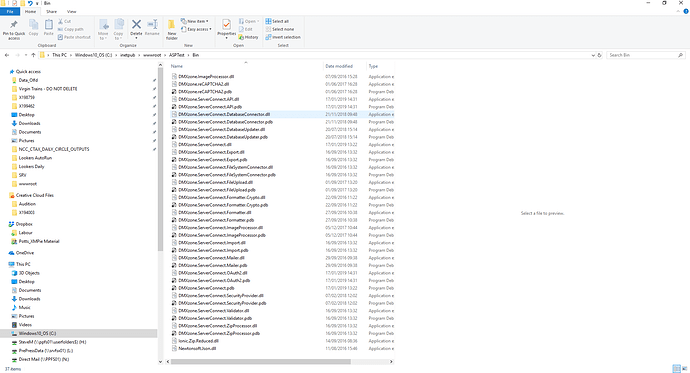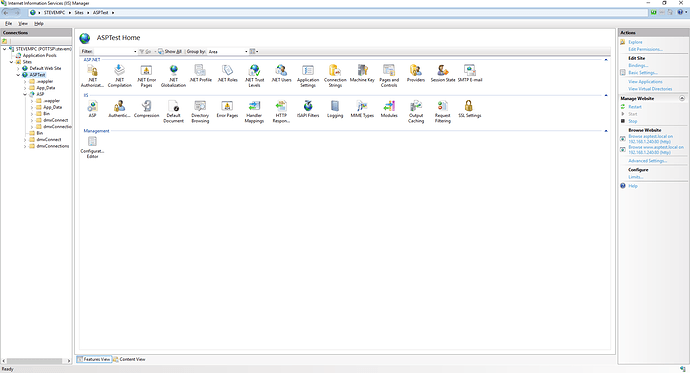Version: 4.0.30319.42000
Please restart Wappler with logging enabled. Then try to setup the connection again and send us the log file. The log file will give us more detailed information about the error that occurred.
When I do the above - it submits no information - and outputs zip file with only a screenshot attached.
However - strangly enough when I have restarted this process - I created an aspx file titled “steve” with the body text of “Hello Steve”
The error for the database connection is now saying -
No mention of driver etc…but the Server response seems to be [File title][Body text]
Bizzare…?
Today is the final day of my 7 day trial before payment kicks in - I may have to cancel as I have made no progress in a database connection…It is a shame as it seems like a wonderful application and the support is great…
Steve - it seems you web server is just not configured well. Maybe you can invest indeed more time to see how that work and experiment. Wappler is not managing your web servers - it just use them, but they have to be properly configured and running.
Btw the log files are open in Explorer so you have to drag them here and attach.
I have tried on my local machine running ISS express - as well as a runnig functional webserver which hosts many sites. I have also tried this on a work partners machine running WAMP who has no problems with a SQL connection via Codeignitor. The servers seem to work to host other applications which is what is confusing.
I am really trying to get this to work - like I say it works with classic ASP but I don’t really want to go back to that.
I understand your frustrations - I have went back to using ASP.NET - and ISS on my local machine - but no joy. The log files which open in explorer are zip files which only contain a screenshot.report_2019-0-22_10-36-50.zip (76.8 KB)
Seems that you didn't restart Wappler with Logging enabled.
Right click the system tray icon - restart with logging…that is how I done it - is this correct?
Yes, it should then generate a log file
Hi,
I have recorded a video of my actions and uploaded it here - if you would like to see if there is anything obvious that I am missing…
Thanks
Steve
In your video you have the Web Server URL in your Target options wrong, it should point to the root of the website http://localhost/SampleVideo.
Hi,
Sorry - that was an error - on correction of that it gives me the following error in connection properties…
Did Wappler generate a log this time? I need the stack trace that is available in the log to know what is causing the error.
Hi - no… as you can see on the end of the video - i select “submit error report” and all it produces is a screenshot…
George says “reproduce your problem and choose to submit a bug report from the Wappler menu File / Submit error report” but it seems to be off the HELP menu.
The post that it posts to the forum is also blank…
Steve
As explained in the debug log article:
Manual procedure
In case the above procedure do now work somehow, here are instructions of where you can locate the debug log your slef so you can post it to the forum manually.
- for Windows it is located at:
C:\Users\username\AppData\Local\Wappler\User Data\chrome_debug.log
(make sure hidden files are visible in Windows Explorer)
You use a local IIS or IIS Express? I noticed you have the website in a subfolder, did you make this subfolder in IIS a virtual directory? It is needed that your website root is the application root on the webserver, if not then .NET can’t find the binaries. If you don’t know how to create a virtual directory (google is your friend) then put your wappler project in the wwwroot and test it there.
chrome_debug.zip (14.3 KB)
Deb log ::
The Wappler Project is within the wwwroot folder my ISS screenshot is below
You have you project in a sub folder, right click on the SampleVideo folder in the left panel of IIS and select Convert to Application from the context menu.
Hi,
I have restarted this and set it up again in ISS Express to start then went through the same Wappler steps .
On the screenshot - ISS settings on the left - Wappler Error in the middle and file structure on the right…
Error :: Compilation Error…
I think you still have the same error. In the log I found the following error:
Compiler Error Message: CS0246: The type or namespace name "DMXzone" could not be found (are you missing a using directive or an assembly reference?)
The error tells that it can’t find the assembly, you only get this error when the dll files from the Bin folder are not loaded. That only happens when the Bin folder is missing or is not located in the Application root.
The dll file with the assembly for the database connection is DMXzone.ServerConnect.DatabaseConnector.dll, check if it is located in the Bin folder.