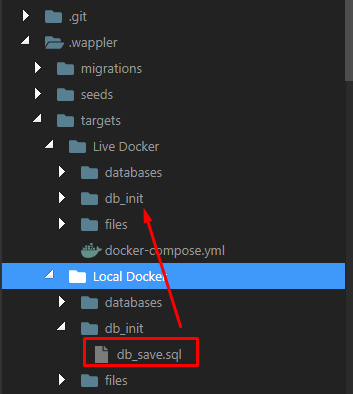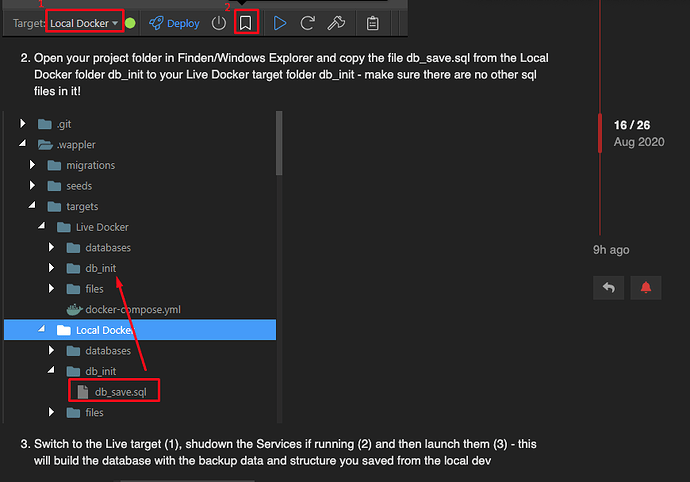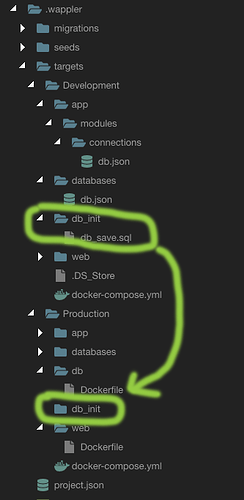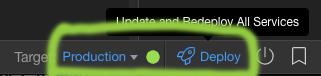In theory, if I ‘Save Database Structure and Data’ from the Wappler toolbar, then go to the live target, and rebuild - it should capture that db structure and data right? From within Wappler?
The issue I’m having - I can login locally to the app via the Docker local server. But I cannot login with the remote, I keep getting the above error.