01 -
02 -
03 -
04 -
05 -
Where are the numbers?
Have a look at https://www.youtube.com/watch?v=Y1O5JlpOWOU
Please try reapplying the paging.
Also please send me a link to your page.
Hi Teodor, did you take a look? I really need this.
Hello Adriano,
The issue i see on your page is a missing include to: /dmxAppConnect/dmxBootstrap4PagingGenerator/dmxBootstrap4PagingGenerator.js in the head tags.
wapler is not adding automatically
I’ve already tested this several times and it is adding all the required scripts, using paged database action - just like you.
Hello Teodor wapler is not adding automatically
Unfortunately i cannot recreate this issue.
What version of Wappler are you using?
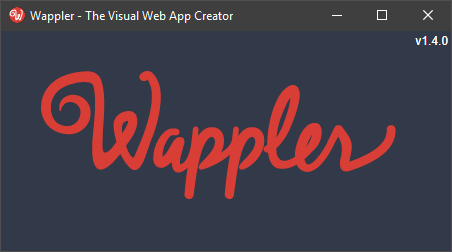
I am using the same version and it works just fine. Maybe try reinstalling Wappler and try again.
I rebooted and went all the way and unfortunately all the same thing
I’ll uninstall and reinstall
please check your serverconnect binding … it is wrong … I think you created manualy ( look your server side query parameters) … there isnt offset parameters
and add state manager … it will work perfect 
i update version 1.5.0 e Paging Generator not show numbers
I need support for my wappler
the pagination is one of the resources I use most.
Adriano, we are not able to reproduce this error.
Please try on another site, with different server action as well.
I already tested it, I did everything from scratch
does not work, can I call dmxzone support tomorrow and open remote access?
There are a number of problems with the process that you are using. Firstly, if you follow the instructions in the link that I gave you earlier, you should be right to go.
In Server Connect:
In App Connect:
When the above procedure is followed, all should be well.