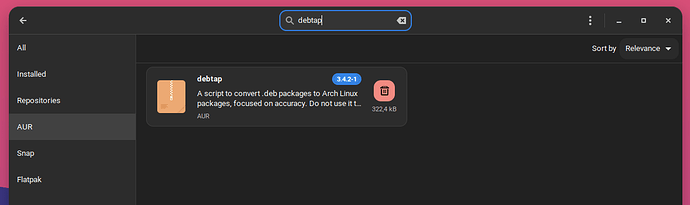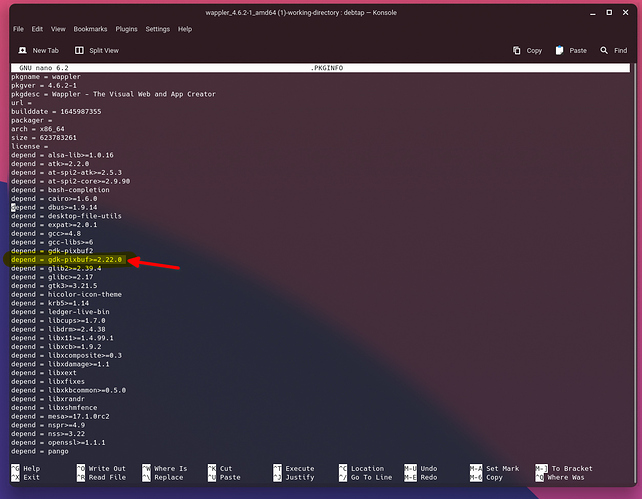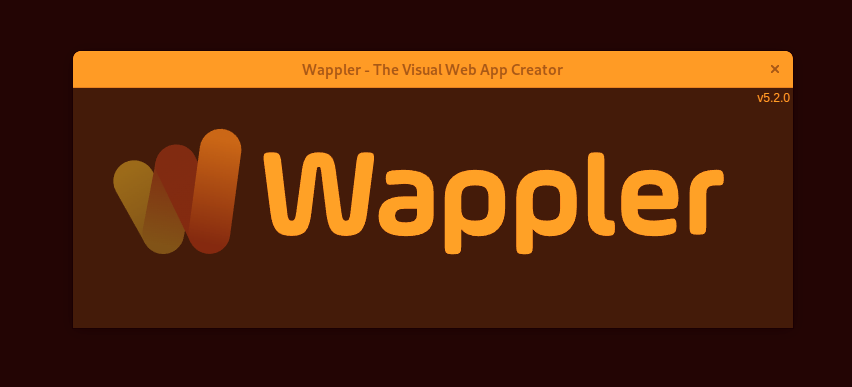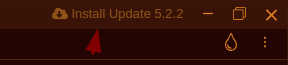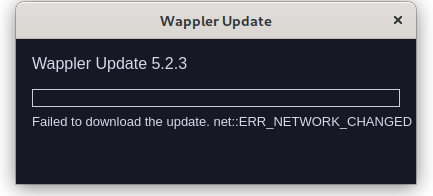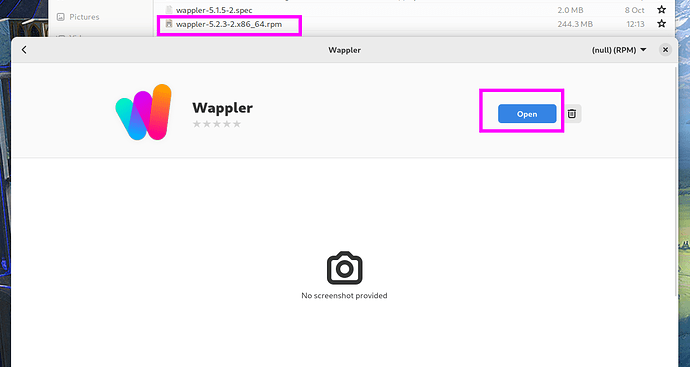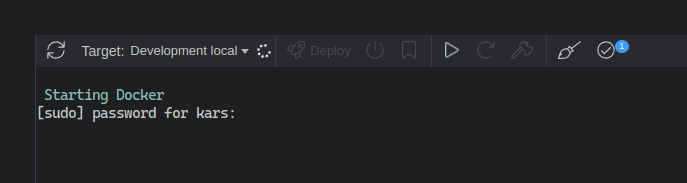tbvgl
February 27, 2022, 6:58pm
1
I followed Installing wappler on Arch Linux to install Wappler on Manjaro and ran into some issues. I figured out how to solve them so here you go:
Download the .deb from Wappler
Install debtap either via the Aur community repository
or build it from git https://github.com/helixarch/debtap
Run sudo debtap -u to update debtap’s own repositories
Build the package debtap /path/to/wappler.deb
Press Enter when you get asked for a Packager name and package license
Important: Don’t skip the next step - Choose an editor when you get asked if you want to edit the .PKGINFO and .INSTALL files
Search for depend = gdk-pixbuf>=2.22.0 and remove the line. gdk-pixbuf is covered in the gtk2 dependency so that’s already covered by depend = gdk-pixbuf2. It’s a debtap package conversion issue.
Close and save the .PKGINFO and close the .Install file
Wait until the package got generated
Finally install Wappler: pacman -U path_to_your_package.pgk.tar.zst
3 Likes
tbvgl
February 28, 2022, 8:58pm
2
@George it would be very convenient if you could add Wappler to the Aur user repository. Otherwise I could do that as well if you’re okay with that.
No worries if that’s a no go. It would make it a 2 click installation though.
George
February 28, 2022, 9:14pm
3
Well you can send me a private message with instructions so I can check it and try to automate it.
As we already have 4 different builds weekly and if we have to do more, I will rather do them automatically.
And would also like to cover other different distribution binary installers like red hat rpm
1 Like
tbvgl
February 28, 2022, 9:23pm
4
I’ll write a bash script for you this week and send it to you with instructions
1 Like
karh
October 8, 2022, 9:46pm
5
@George Any chance you can include a build for Fedora https://getfedora.org/ ?
I struggled a bit to install Wappler on it, but I could do it by following these instructions: https://www.electricmonk.nl/log/2017/02/23/how-to-solve-rpms-created-by-alien-having-file-conflicts/
George
October 9, 2022, 8:28am
6
So you did successfully convert the Wappler deb file to rpm with this instructions and it installs all fine now?
karh
October 9, 2022, 9:08am
7
Correct! So the only issue after using Alien were file conflicts.
1 Like
George
October 9, 2022, 11:04am
8
I will see if we can integrate that in our build process.
1 Like
George
October 17, 2022, 3:17pm
9
Is everything ok with the tray icon of Wappler on Fedora? Seems they have made some changes in there.
I’ve packaged further an rpm installer of the latest version, so you might want to check it out if everything is ok with it, get it from:
https://wappler.io/downloads/wappler-5.2.0-2.x86_64.rpm
George
October 17, 2022, 3:36pm
10
Btw if you experience tray icons missing problems in the latest Fedora 35+ try this:
System tray is a "legacy" tray where various applications (e.g. Nextcloud, Pidgin and Signal) have an icon with which you can interact with the application without actually opening the main application window. I said "legacy", because phasing it out...
Est. reading time: 2 minutes
karh
October 20, 2022, 11:37am
11
Thanks, appreciate it!
On holiday right now - but hopefully I’ll have some time to try it soon!
karh
November 4, 2022, 9:29pm
12
@George
I uninstalled the old package, installed yours and it amazingly was finished in about 5 seconds!!
Upgrading using this button didn’t work, it gives me a ‘Failed to install file: not supported’ error.
1 Like
karh
November 11, 2022, 11:18am
14
@George Thanks for the RPM build.
2 Notes:
The update button doesn’t work (not sure if it’s supposed to work?)
When installing the new package, it simply says ‘open’. However I haven’t updated yet.
Answered this question by myself, there’s a rpm --upgrade command
George
November 11, 2022, 11:38am
15
karh:
rpm --upgrade
Actually I was wondering the same. Seems the Software update gui in Fedora doesn’t provide upgrade option only delete and open.
We could run rpm --upgrade but I think it requires sudo.
How did you ran it?
karh
November 12, 2022, 2:09pm
16
Yes with sudo
Perhaps you can do it the same way as with Docker?
1 Like
karh
November 18, 2022, 1:36pm
17
@George
Just to confirm, if you can automate this, it should work fine. This is all I do to update now:
Download the new rpm
Shut down current Wappler
Run sudo rpm -U filename.rpm