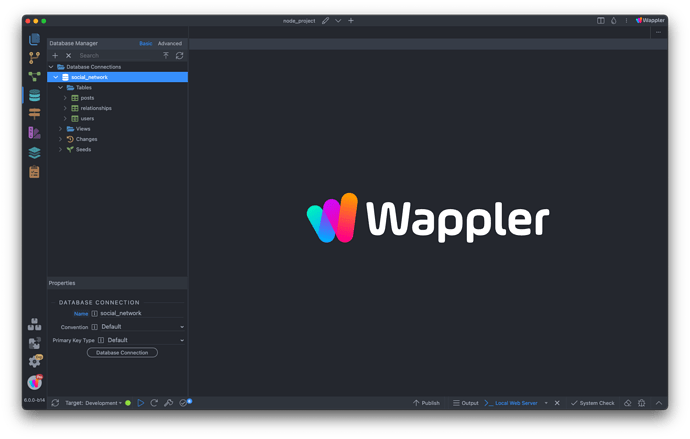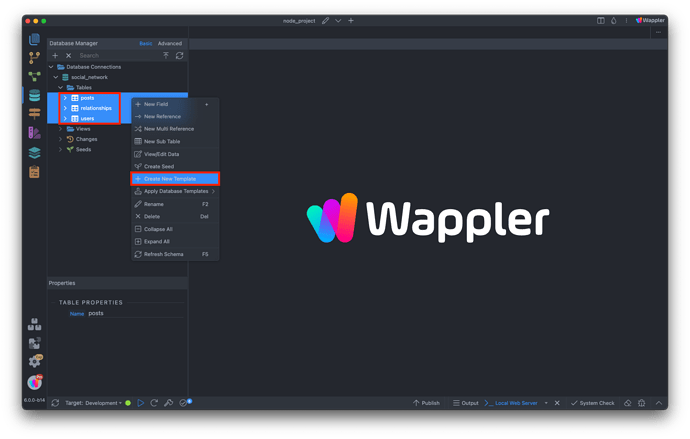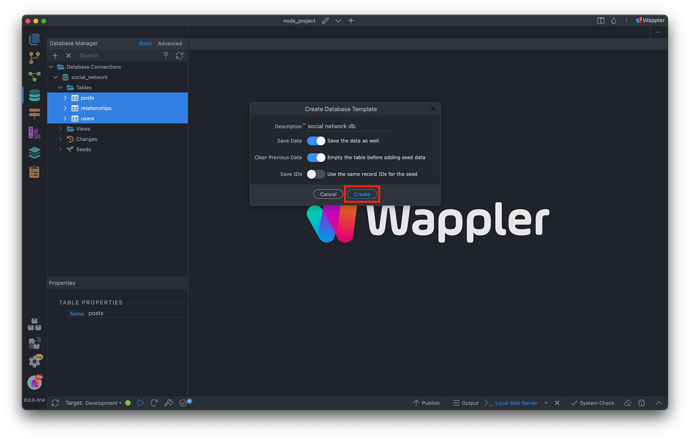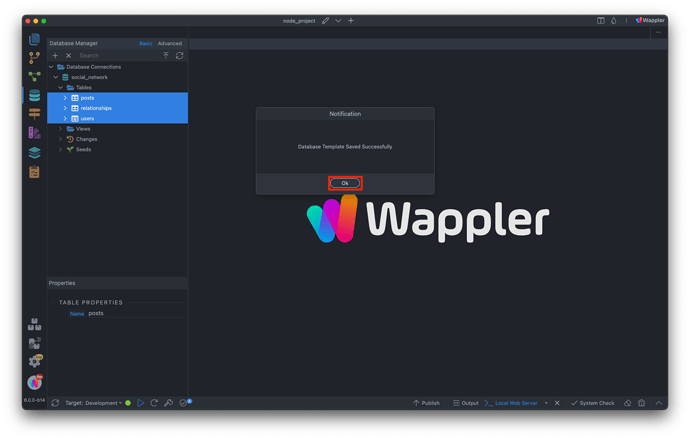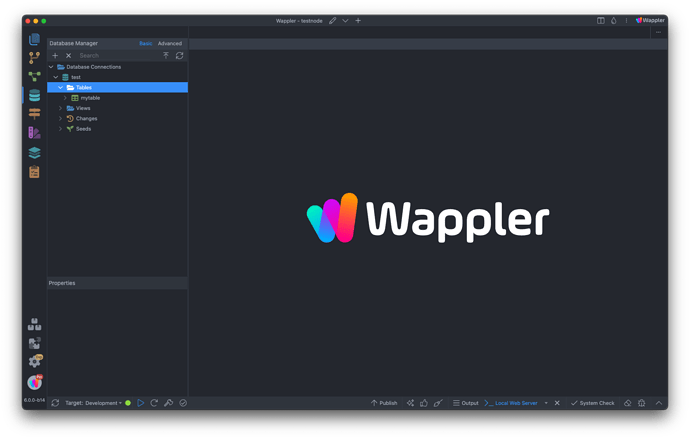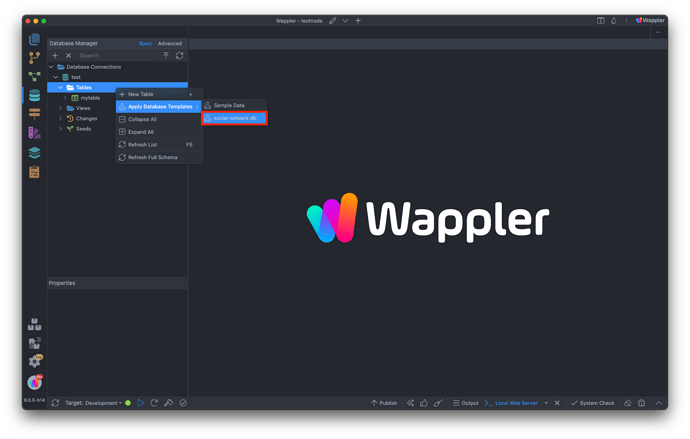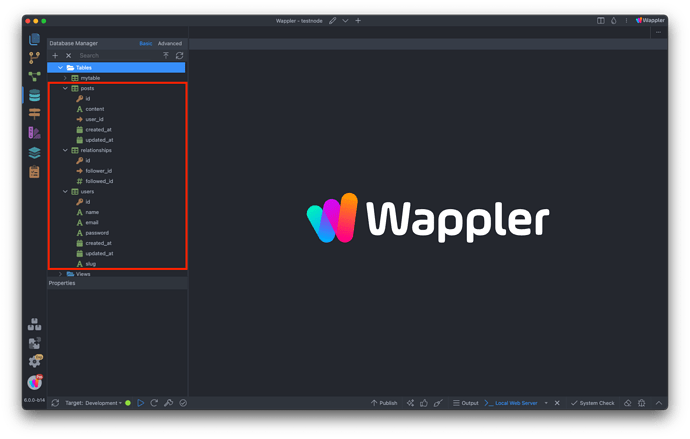Intro
You can easily create database templates that can be reused in different projects. Simply select the tables with the desired structure and data, save them as a template, and then apply them to other projects. Additionally, you can include sample files, such as images, to be copied along with the template.
Creating a Database Template
Open the Database Manager:
Select the table(s) which you want to save as a template and right click them. Select Create New Template:
Add a short description for this database template, select whether to export the data along with the structure and whether to empty the previous data before importing. You can also choose to use the current records IDs:
You will see a notification, when the Database Template is generated successfully:
Applying Database Templates
Now, let’s open a different project. Open the Database Manager:
Right click Tables, open Apply Database Templates and here you can see the template which we just created. There is also a sample data template included which you can try and play with.
We select the template which we created:
And that’s all! The tables structure and data has been imported in the database of this project:
That’s how easy you can create Database Templates and reuse them across your projects.