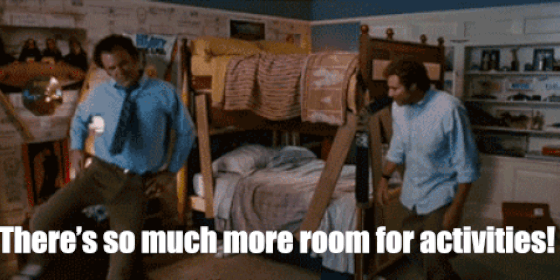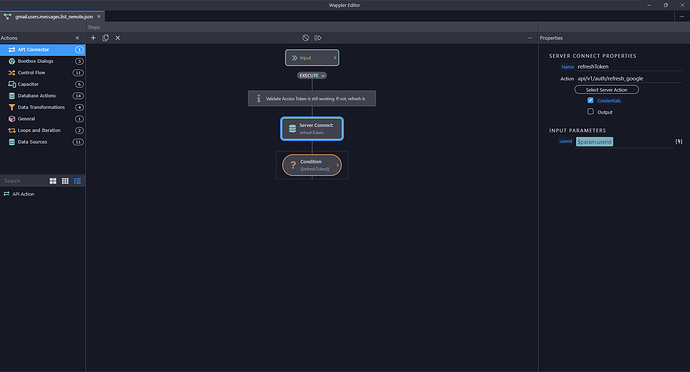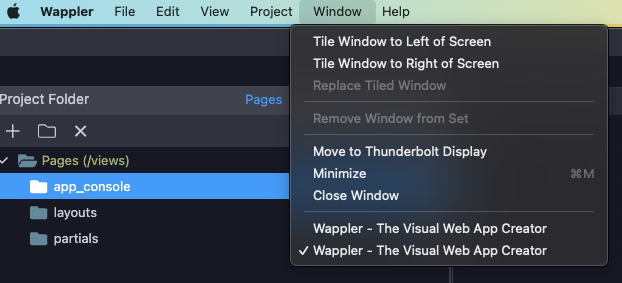Intro
Recently, we introduced multi editor layouts in Wappler. You can work more efficiently with side-by-side editors and easily switch between them. You can customize the layouts for various projects and save them for future use. Just drag and drop tabs to create your preferred workspace effortlessly.
In addition to the enhanced multi-editor layouts, we've empowered you to take full control of your workspace. Seamlessly undock your tabs from the main window, transforming them into standalone entities. You can also have multiple editors open at the same time and also on different monitors.
Multi Editor Layouts
You can split your open tabs into multiple editor layouts columns or rows. This can be done by using the layout chooser button:

After you switch your layout, you can drag and drop any of the open tabs inside it:
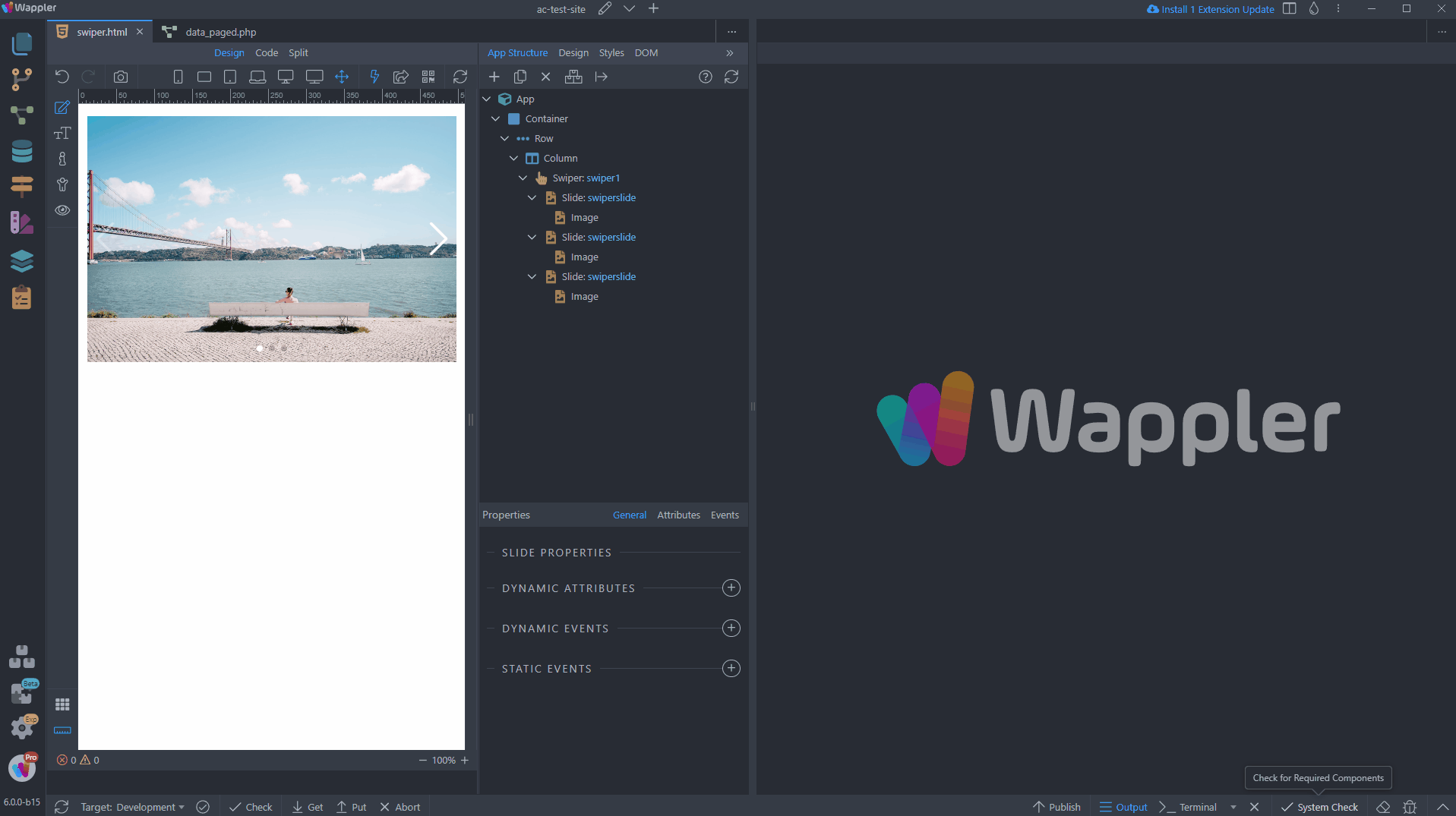
This way you can have multiple files open side by side.
Moving tabs between the layouts is also easy. Simply drag the tab and drop it where you need it:
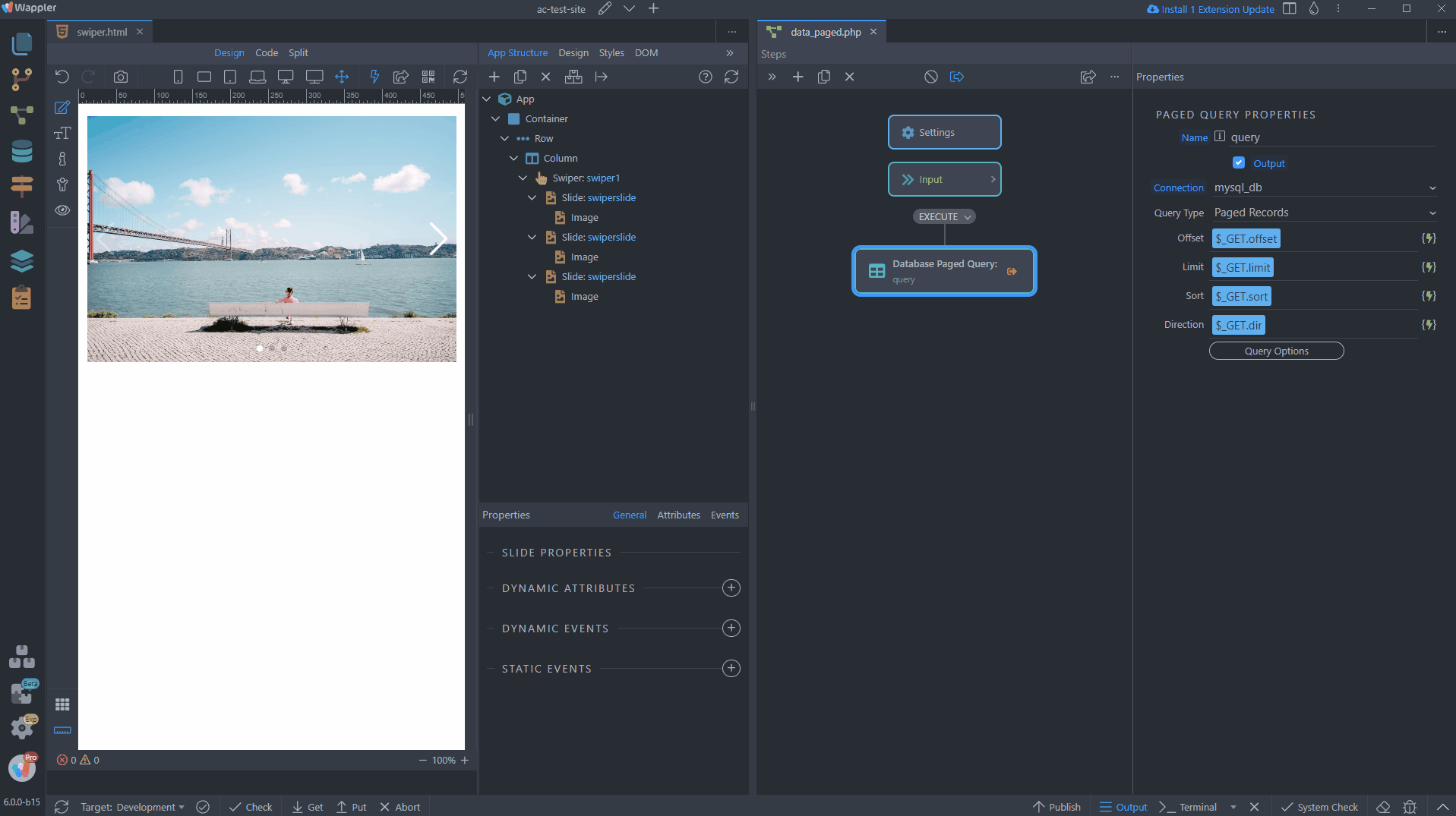
Undockable Editors
The undockable editors allow you to detach a tab from the main window and place it wherever you like - even on another monitor. This can be done in two ways - by using the context menu:
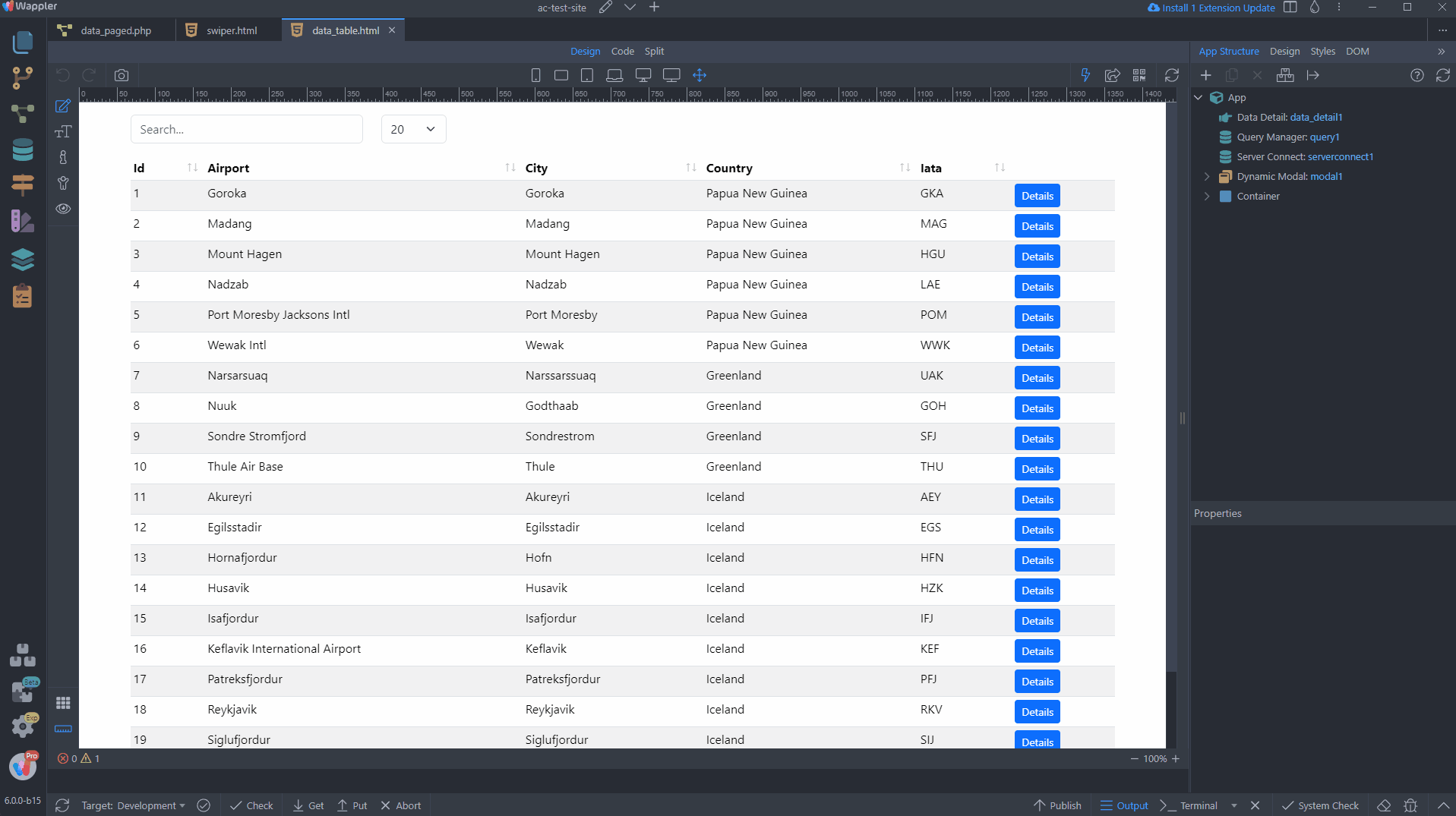
or by dragging out any editor out of the main window:
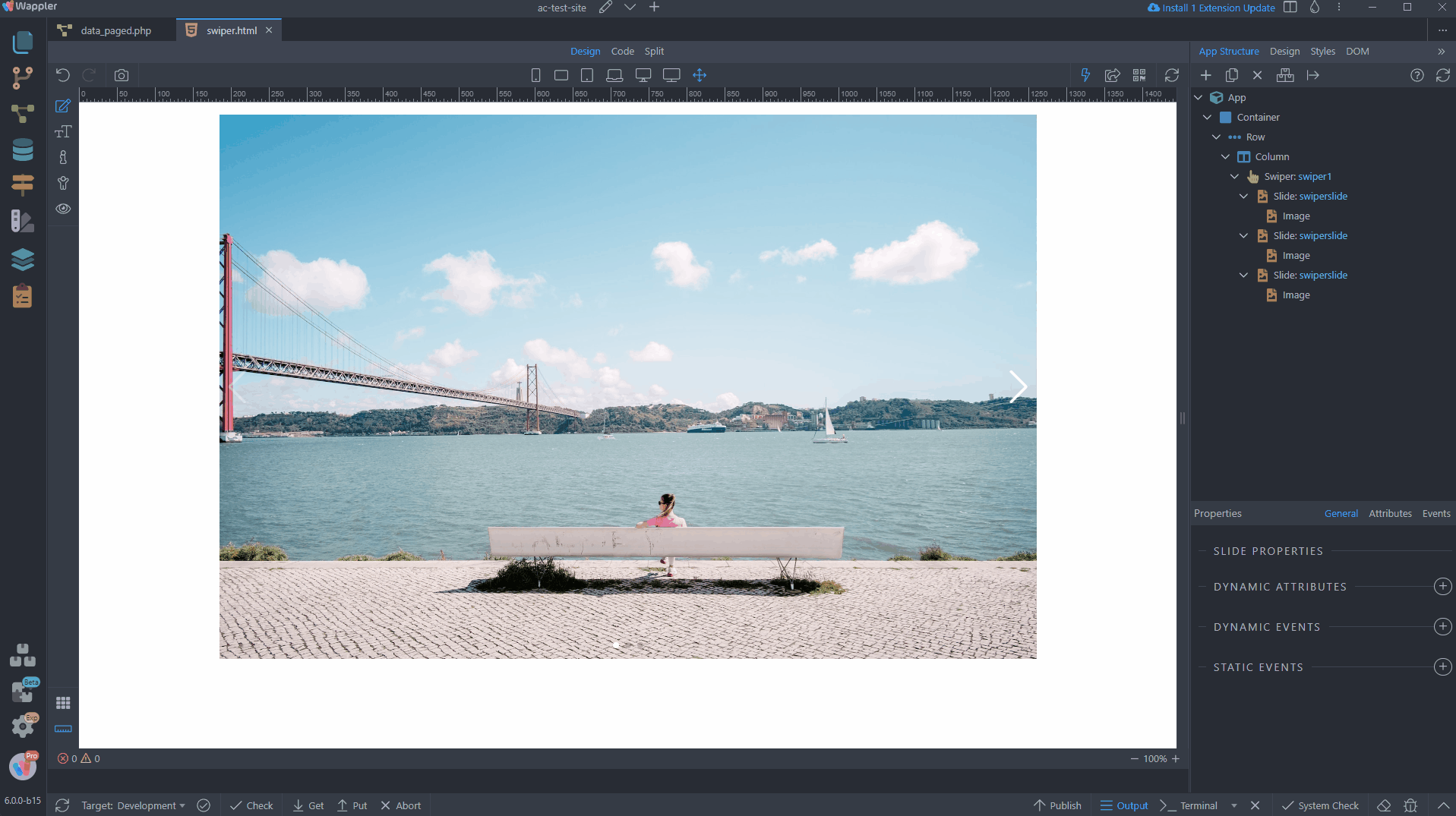
Opening New Files
With the options for multi-editor layouts and undocked windows, you may be wondering in which window the new files will be loaded. The answer is simple - the new files will be loaded into the window which is selected (or in focus) - it doesn't matter if it's in the main Wappler window or an undocked window.
So in the next example, i want to load a new file into the right side of the split layout. I select the right layout so it's in focus and then double click the file i want to open:
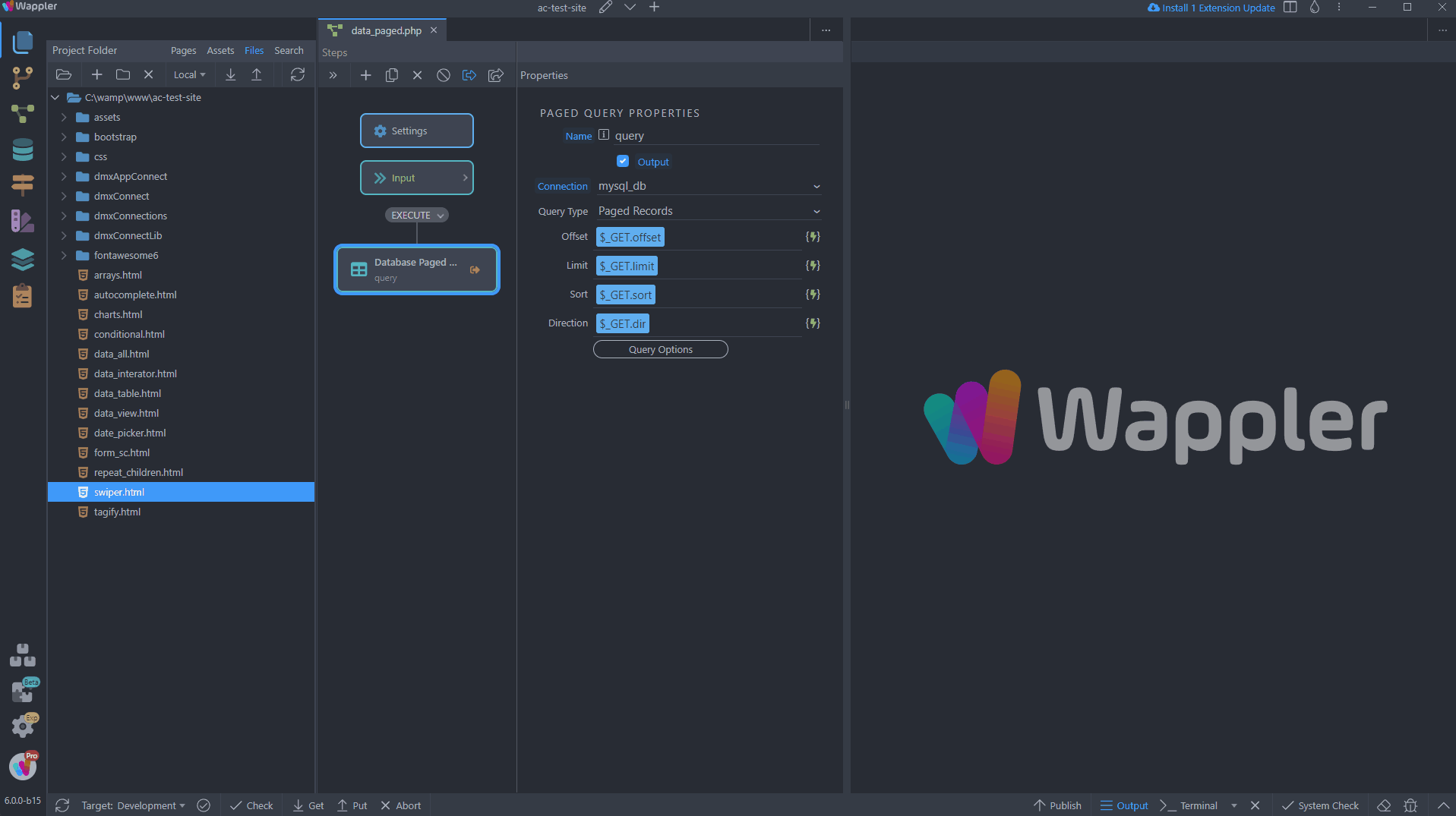
This can also be an undocked window:
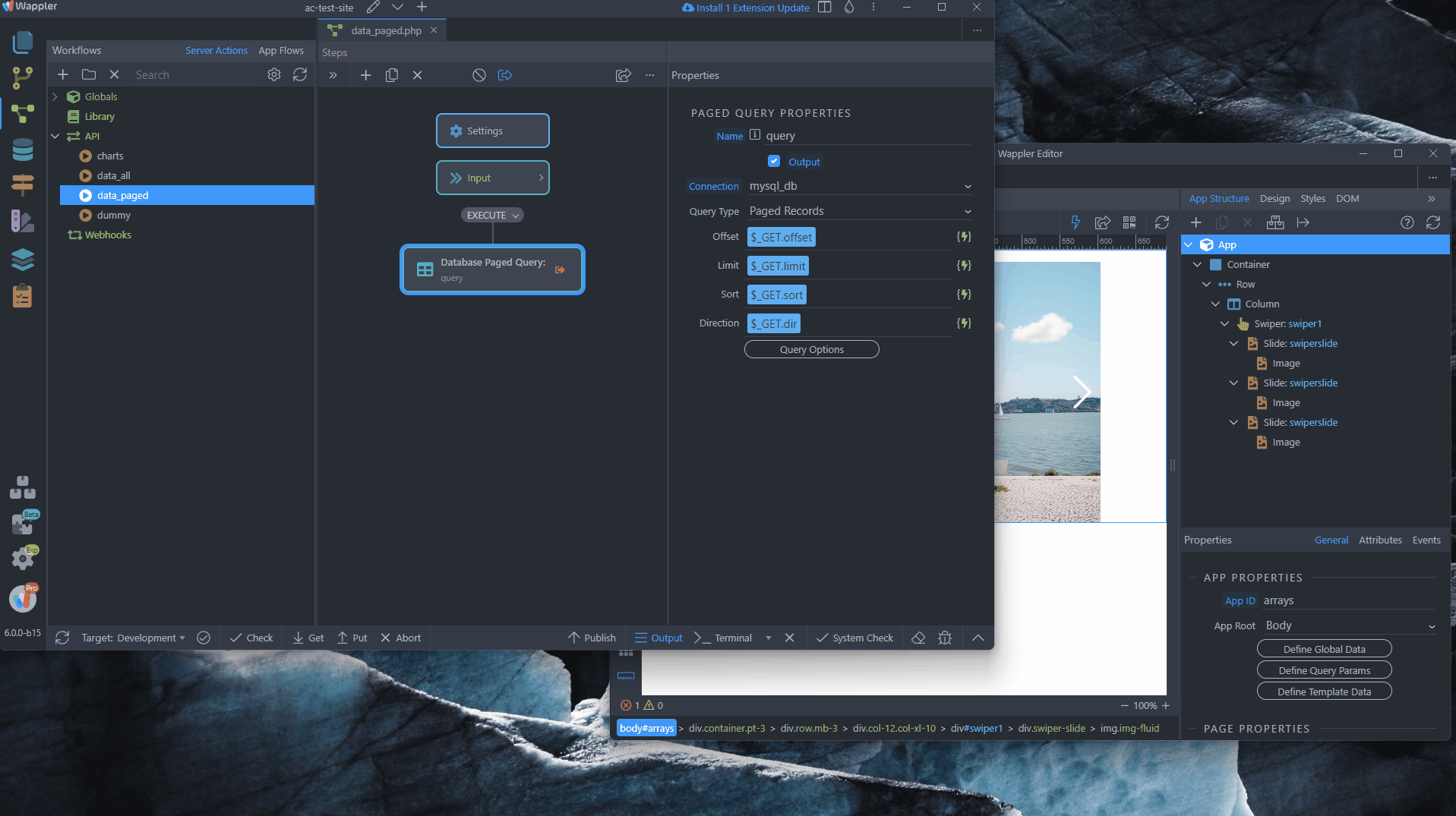
Please check these new layout features and let us know what do you think.