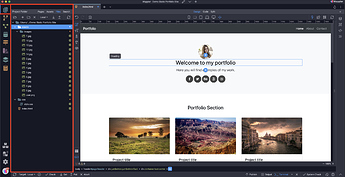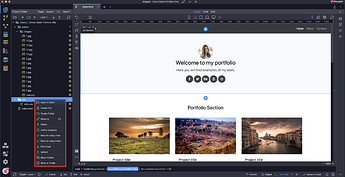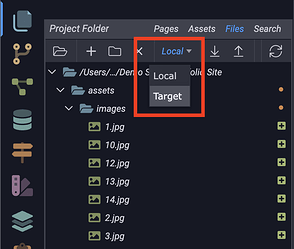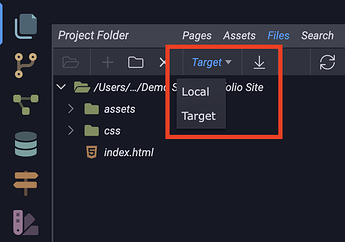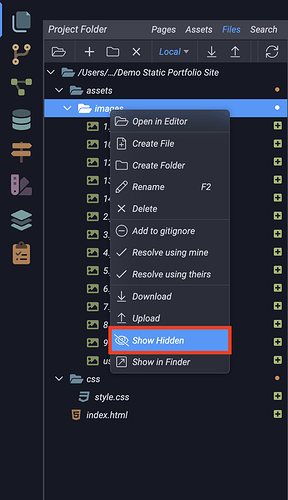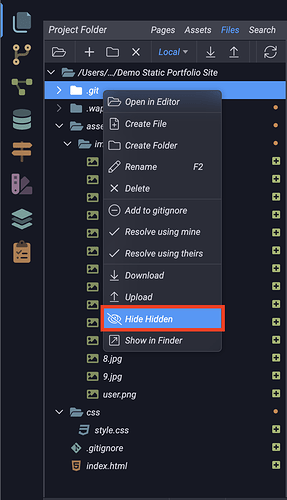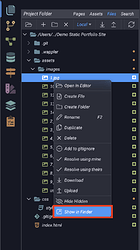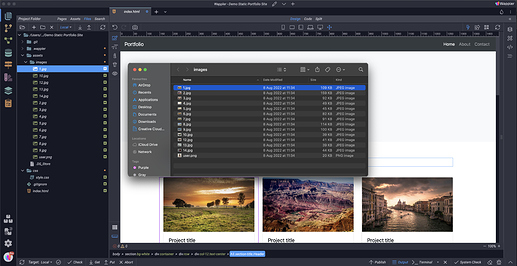Intro
With the File Manager integrated in Wappler you can easily explore and manage your project files and folder, located in the local project folder or on the selected target.
File Manager Overview
To open the File Manager panel, click on its icon located in the left Wappler sidebar , or use the Alt + F keyboard shortcut.
The file manager lists the files located in your project folder, you can double click any of the files in order to open it in Wappler Design View.
The toolbar on top allows you to manage your files. You can easily open selected file, create file, create folder or delete selected file(s) and folder(s)
When you right click a file or folder in the file manager , a context menu with different options appear.
Working With Local and Remote Files
When you setup a project, you can define different publishing targets. You may have a testing server defined and a remote server which is usually on your hosting. In the File Manager you can explore and manage the files located on your remote target by switching to Target in the dropdown. This will show the files, located on the currently active target.
To download files or folders from your remote target, just simply select them and click the Download button in the top toolbar.
To Upload a file to the active remote target, switch to Local files view, select the files and folders to be uploaded and click the Upload button.
Show or Hide Hidden Files and Folders
By default the hidden files and folders are not listed in the File Manager. In order to show them, right click a file or folder in the File Manager and select Show Hidden. Now you can see the hidden files and folders and their content.
In order to hide the hidden files and folders again, right click a file or folder in the File Manager and select Hide Hidden .
Show in System File Explorer
You can show a specific file or folder in your OS file explorer - Windows Explorer on Windows OS and Finder on Mac OS. Right click a file or folder in the file manager and select Show in Explorer .
Your file will be loaded in your system file explorer.