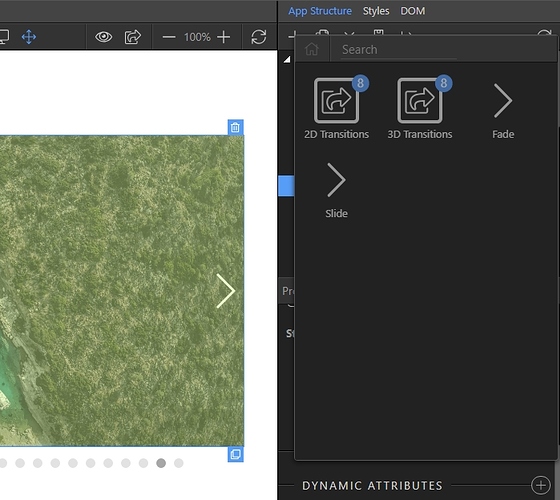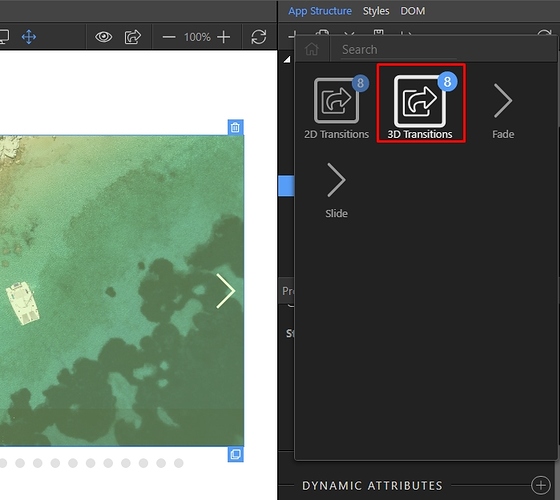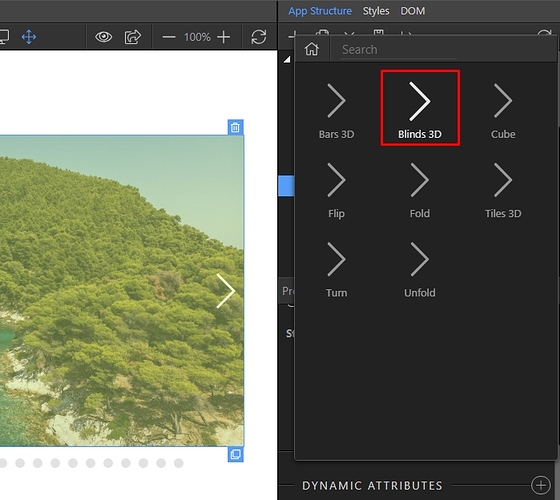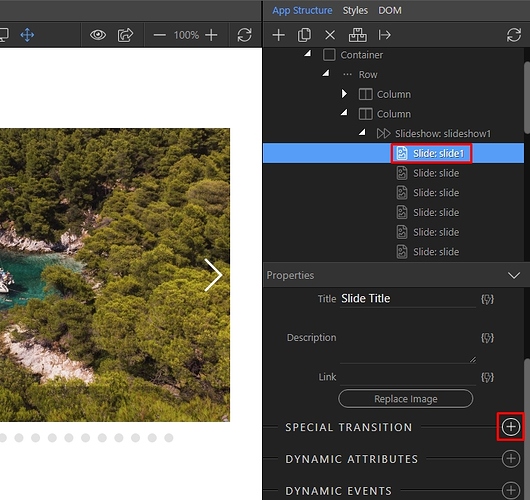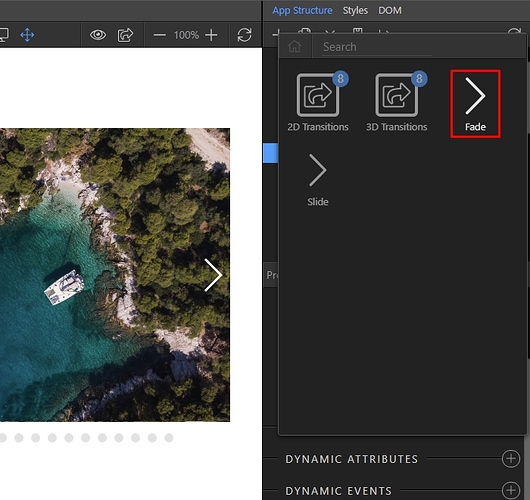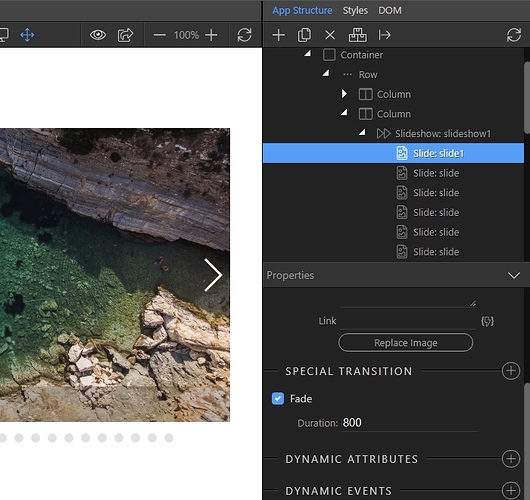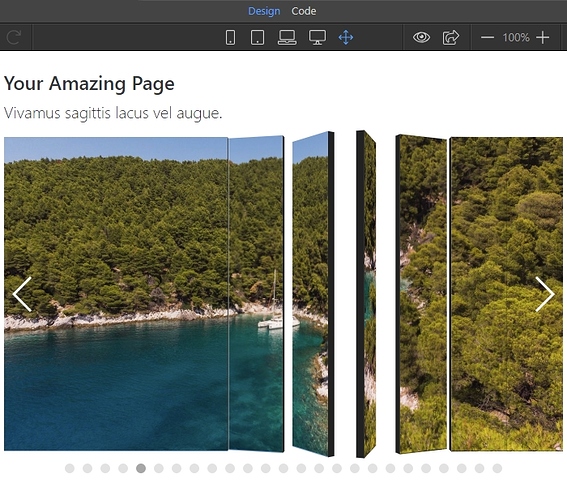App Connect Slideshow includes two sets of transitions, which can be applied to your images - 2D transitions and 3D transitions. they can be applied to the whole slideshow or you can set specific transitions for specific slides.
In order to add a transition which applies to all of the slides, select the slideshow component(1) and then open the transitions options menu(2):
You can see two default options - fade and slide and also the 2D and 3D transitions groups:
Let's add a 3D transition. Open the 3D Transitions menu:
Select one of the available transitions:
In the properties panel you can customize its options. Every transition effect has its own options, which can be customized. If you add more than one transitions to your slideshow, they will be randomly applied to the slides:
In order to add a specific transition to a slide, just select your slide and open the special transitions menu:
Select the transition you need for this slide:
You can see the transition applied for this slide in the properties panel, where you can edit it or remove it:
And you can see the results in the Design View: