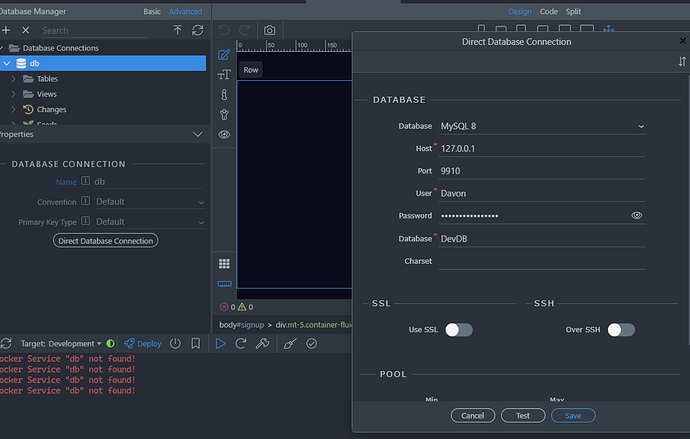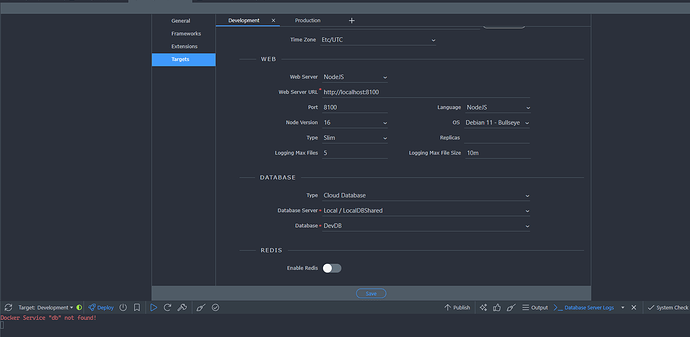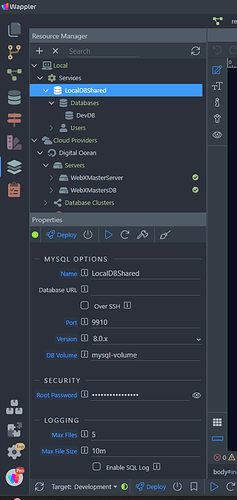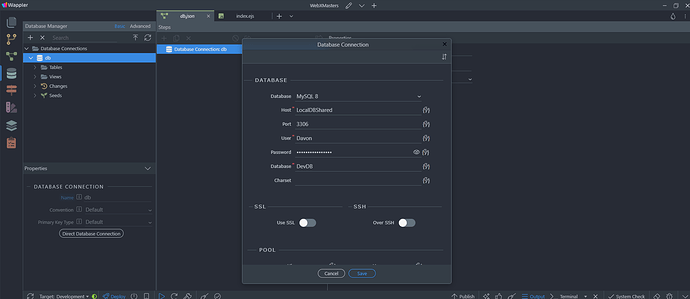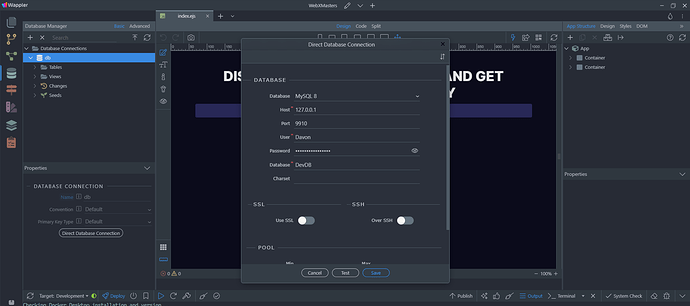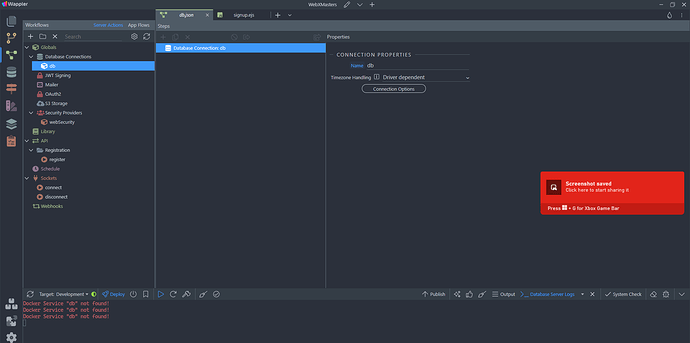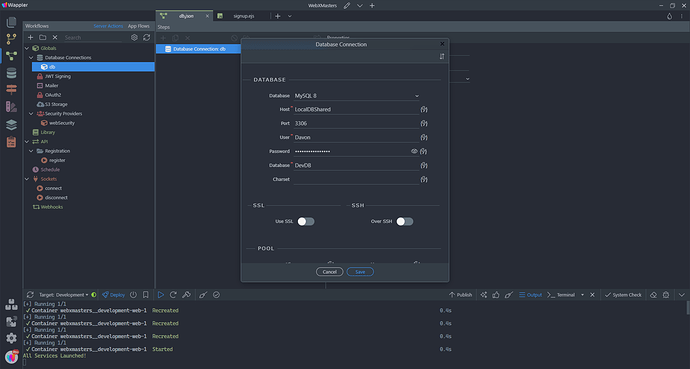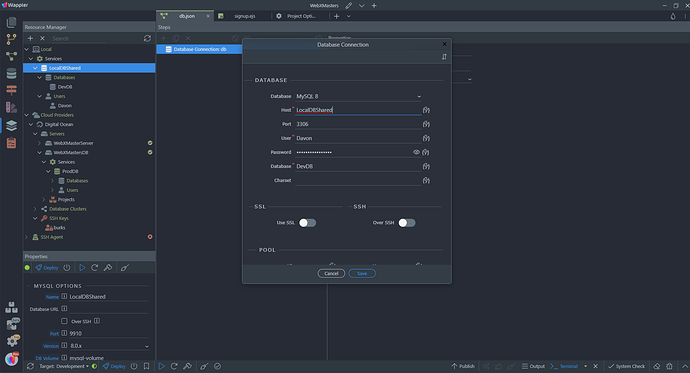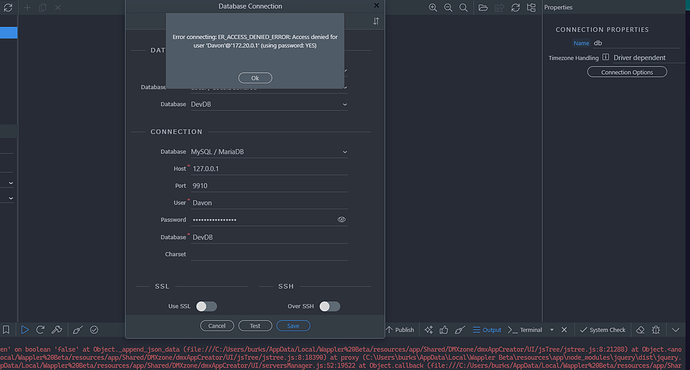It currently saying my “Docker Service “db” not found!” in my database server logs
I guess my local cloud database is not working. Here is how it looks in Docker
I found this issue because of two server 500 errors on submitting a form in Google dev tools.
“connect ETIMEDOUT”
Here is my Direct Database Connection:
Really don’t know what to do. Thanks
Notum
October 1, 2023, 6:37pm
2
I would double check your Development target settings.
Hey, I’m looking at my target settings and I don’t see what’s incorrect. Is it a naming issue?
Notum
October 1, 2023, 7:05pm
4
Double check your Type of the DB.
my DB is MySQL 8.
Here how it looks in the resource manager.
Hey everyone, I still have this problem. It seems like a small fix but I am lost at the moment.
George
October 3, 2023, 1:06pm
7
try to open and save again your project settings so that the selected local database is saved well.
Then also check the database connections under server connect and make sure the same local database is selected there
I see that is an issue. Every time I save the project settings, the database connection (db) in my database switches its port to 3306 and the host to “LocalDBShared”:
My Database settings are:
Which one is correct?
George
October 3, 2023, 2:45pm
9
but what are the database settings used in Server Connect - in the workflows, Server Actions, Global / Database Connections?
You are referring to this location correct?
Every time I change it to match the database settings in the database manager, it reverts back to port 3306 after I save the project settings.
George
October 3, 2023, 4:11pm
11
This is all improved in the latest Wappler 6 beta, maybe you can try it.
Unless I did it wrong, I don’t see any difference.
My database connection host still reverts to “LocalDBShared” instead of the IP address.
George
October 3, 2023, 7:41pm
13
Are you sure you fully quit the previous version from the tray icon and started the Wappler 6 beta?
It should display the version number in the lower left corner under the user profile icon.
Ok, I was in the wrong version. The new way of doing is better. But I am now having user access problems.
The Error Message:
Still confused about this issue. I checked my password and it was working before. So I don’t know whats wrong
George
October 7, 2023, 7:26am
16
Well just make sure you are using the right user and password as listed in the local MarianDB service in Resource Manager.
You can make the password visible by toggling the eye icon next to it.
Check maybe if it doesn’t have any special characters that might need escaping.
You can also reset the password by entering a new one and clicking on the “set password” button.
Then of course you have to change all database connections to use the new password.
My big issue is when I go to project options and save my development target. My database connection changes from cloud database to custom. My normal db is MySQL8.
I can push changes to production, I just can’t connect to my development database.