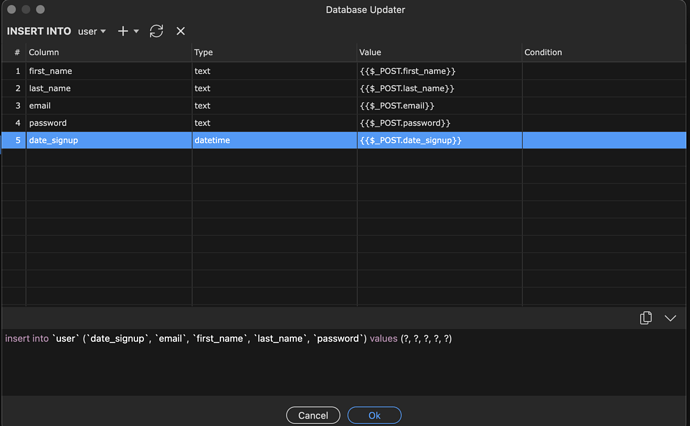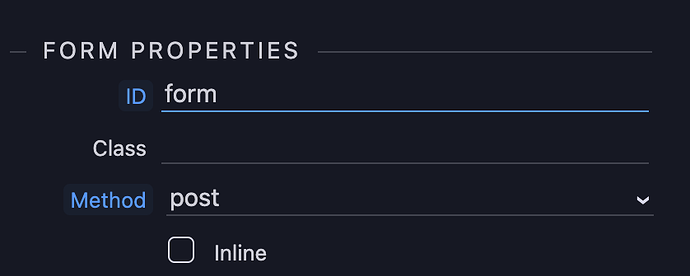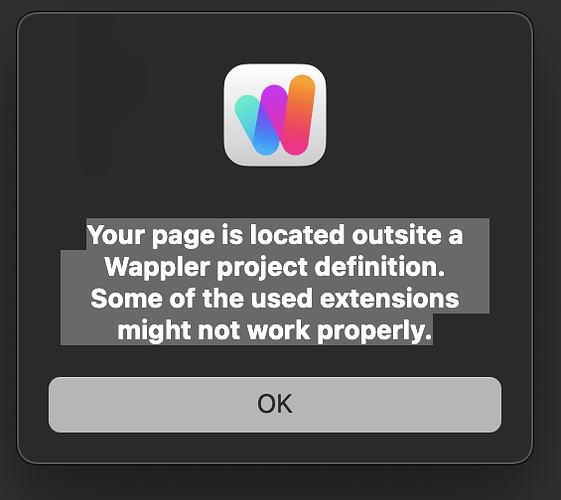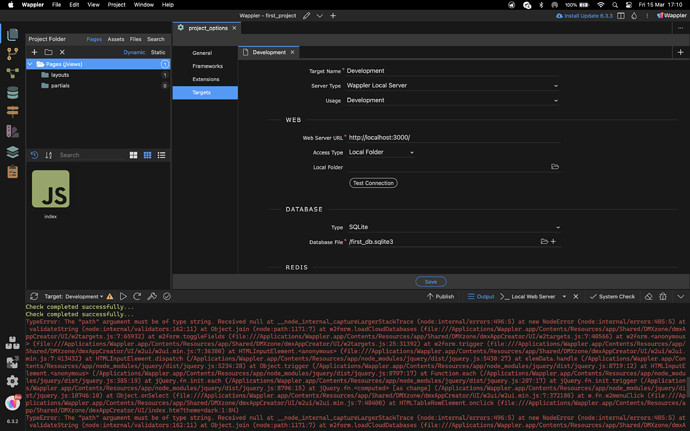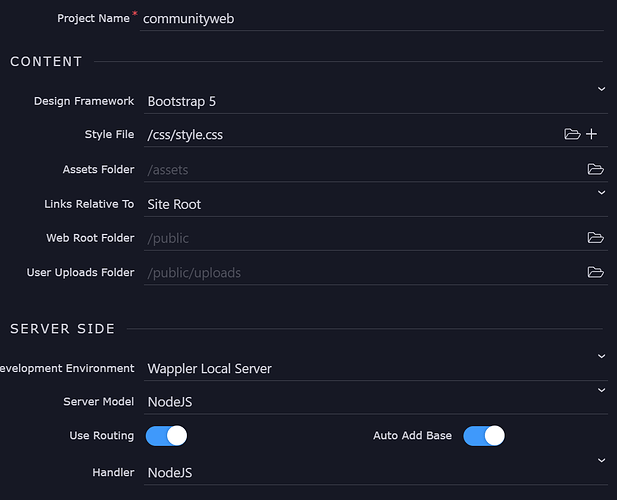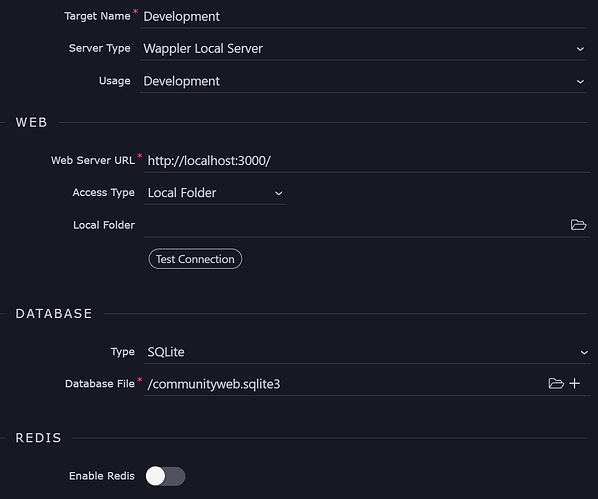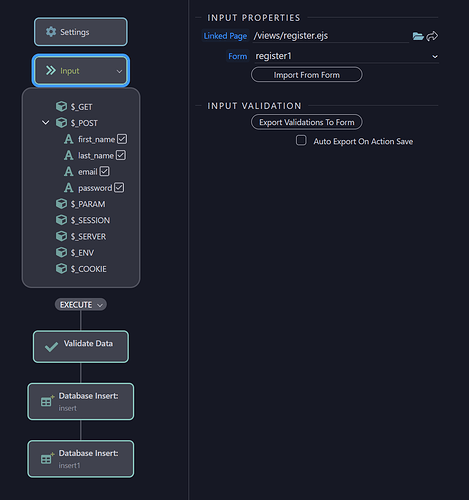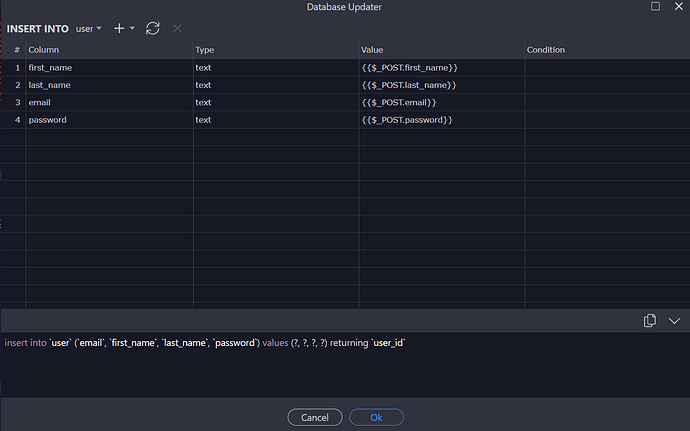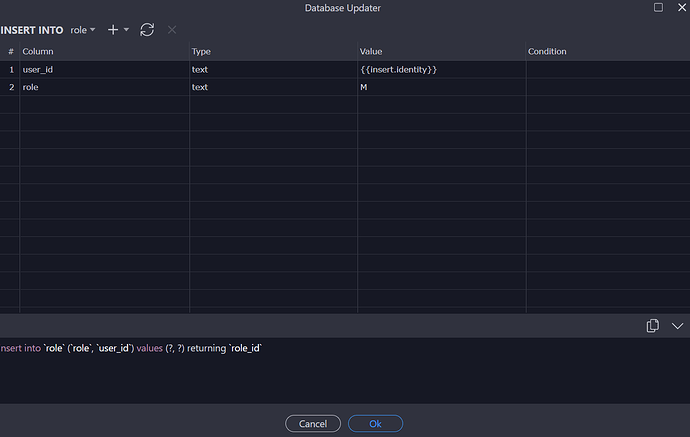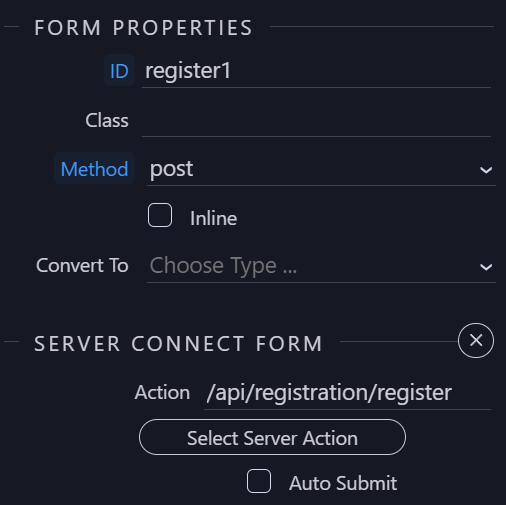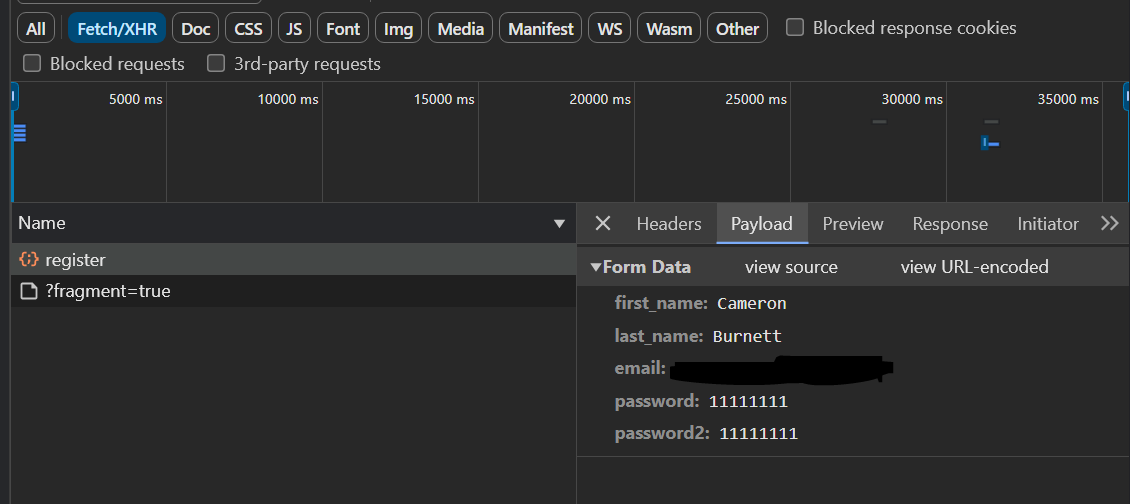While i am creating a basic registration page watching Wapplers youtube video Wappler5.0/6.0 quick start (creating your first API action the registration process.) There on the video i can see that values for the respective POST actions are been set but here on my machine the value are not being set.
Post a pic of the entire server connect. Are the post variables the same name as they are in your post form? This should be pretty straight forward.
Also i see you are inserting a password as plain text!!
NEVER DO THAT, it is a huge security issue, encrypt it as per the video
Other than that the insert action looks good, the issue must lie elsewhere
My master copy shows
ensure the form input names match EXACTLY the post values and the post values are correct
The form inputs shown here under “Name” must match exactly the corresponding post names
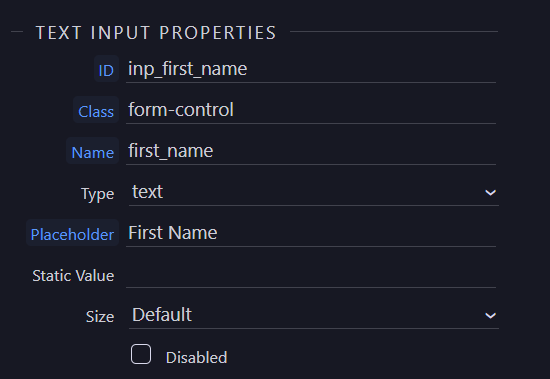
Hey thanks for your reply i have checked i am having the same name as they are in the post form. But it is not working
Thanks for you reply i have checked that the method is post for the form
Pretty good indication that your project setup is wrong so yes
Certainly a path issue.
Can I see:
- Your project general tab and the project folder setting
- The local folder setting for your target. (clich folder icon to see it)
Basically they should match.
I’ve got the same issue. No errors in developer mode. It goes to the home page after clicking submit, but there’s nothing in the db.
Not sure where the local folder setting is, as mentioned above. Anyway, here’s what I’ve got…
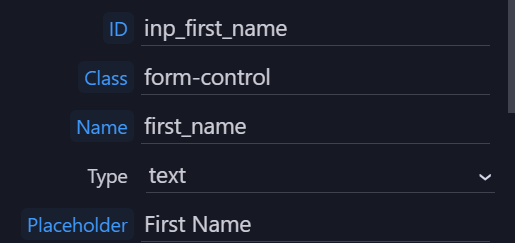
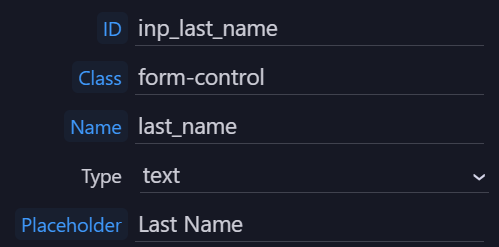
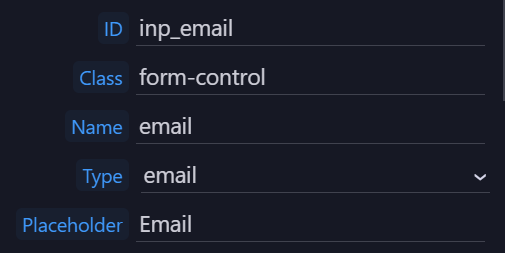
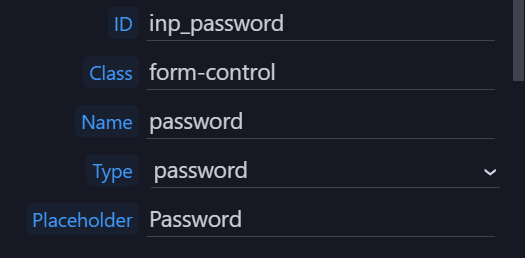
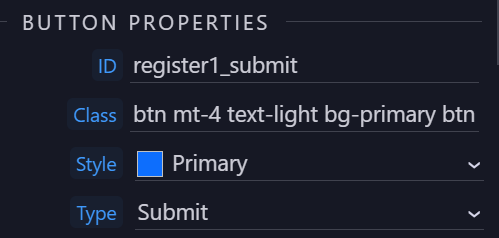
Thanks for any help.
I see you are passing the password 111111111
There can be a type issue when doling that (perhaps need to add a note to tutorial)
Try an alphanumeric password such as A11111111
Still didn’t do anything. I tried aaaaaaaa and a11111111.
Ok, it was a little dumb of me but the register.json wasn’t saved. Is there a way to force it to save all when you run it? I’m pretty sure I saved other things after that point but it seems to just save things 1 at a time when I presumed it was saving everything.
Ctrl + S / Cmd + S saves the file you are working on. Non-saved files have a blue dot in the tab, indicating the non-saved state.
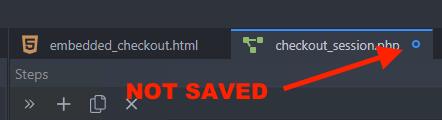
Ok, thanks. I’ll just have to remember to ctrl+alt+s from now on.
The easiest thing to do is, when you finish working on a tab - just save it, before moving to the next file/tab