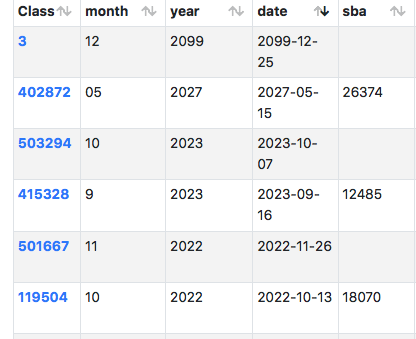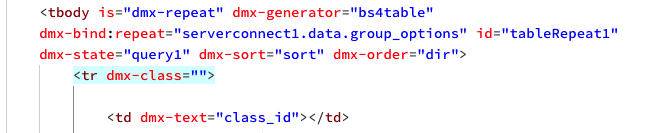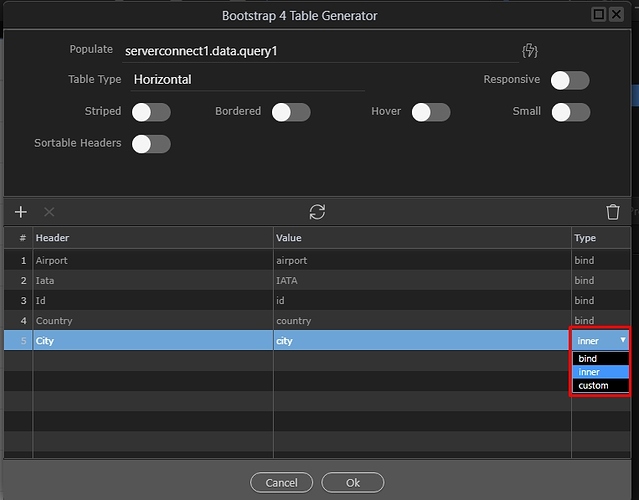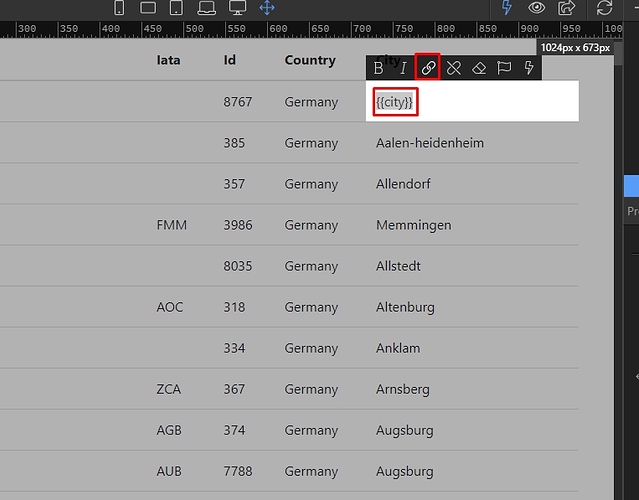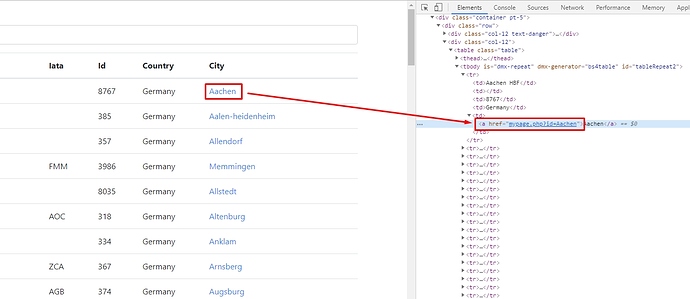Here’s my 2 cents - the link itself when generated just does not look correct
<a href=**"#" dmx-bind:href="**Reunion_Edit?class_id={{class_id}}">{{class_id}}
Someone looking at this would say there are 2 href= statements being made
In order to generate this you need to do multiple different things, all of which involve the word “Link” It’s confusing and requires too many place to go to do it.
Here is what I would like to be able to do.
- Select anything I want to make into a link
- Go to Dynamic Attributes or a Link Tool of some kind and click on “href value” find the page linking to and while doing that
- Click an icon then pops open a data binding window and allows me to attached both a variable url name and the dynamic values (would also like to be able create commonly use URL variables for reuse too)
- I would also like to add multiple url variables and dynamic values if I wished too.
5 click ok and the link shows like this
<a href="Reunion_Edit?class_id={{class_id}}>{{class_id}}</a>
not like this
<a href="#" dmx-bind:href="Reunion_Edit?class_id={{class_id}}">{{class_id}}</a>
I guess what I’d like to see is the number of steps within Wappler for doing anything reduced to the lowest number possible .
Right now to do most things I am always thinking to myself - boy this has way to many steps to do that.