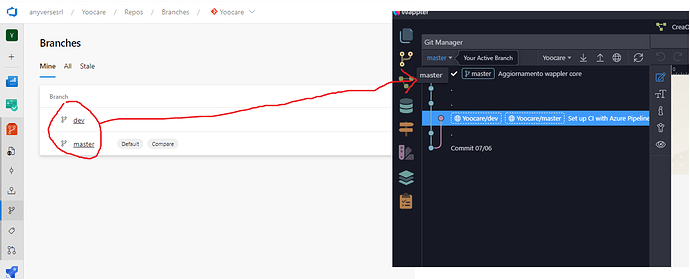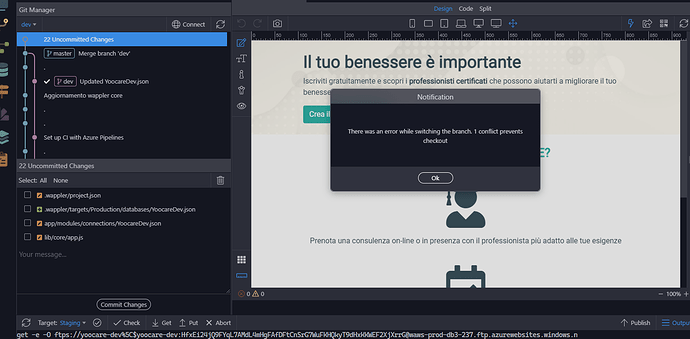Hi everyone,
I created a project on azure devops with 2 branches, one for testing and one for production, but when I have to commit the changes, the drop-down menu only shows the master and not the dev.
Also if in the master branch I have to update a different database connection string than the dev one what’s the best way to handle it?
I was thinking of going directly into the code from the repo and modifying it by hand so in my local wappler project I am left with the string for the test database.
Hi.
You have to right click on the remote dev branch item and checkout that branch.
This is how Git works. When you clone a project, you just get the main branch by default. You have to checkout all other branches.
For the DB side of things, they are not handled using Git in Wappler - but using targets. The concept is a bit tricky. You can find docs and videos (I think) about it in the community.
We usually rely on Environment variables for this - as that is another way of doing it.
Perfect now I see the branch correctly.
As for the database, at the moment I will manage the connection string on the devops repository, then I will watch the documentation videos.
Thank you
Hi Sid,
I think I messed up the git settings.
is it possible to reset the git settings to start with a clean instance?
Now I understand how to manage the publication of the various targets and I want to use git only for committing the changes in a single branch.
Hi.
A conflict is not a problem here… its Wappler.
There is an open Feature Request to add more information about which file/files are causing the conflict, but they haven’t added it yet.
I see that you are on dev, and trying to switch to master. You can run the command git checkout master in terminal, and see name of 1 file which is causing conflict.
You should copy the content of the file, discard it from Git menu and then try to switch branch again.
Once switched, past the conflicting file, check the code-diff carefully and commit.
You can access terminal from the dropdown on the bottom right panel, in case you didn’t know.