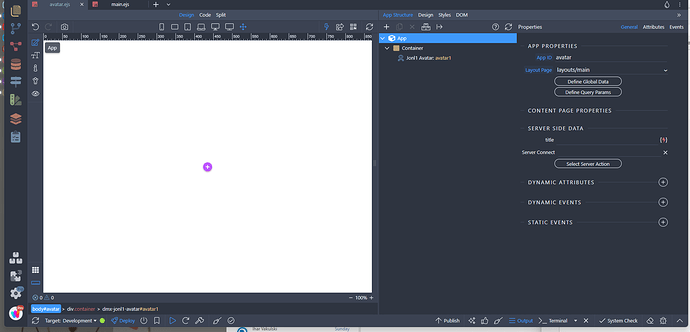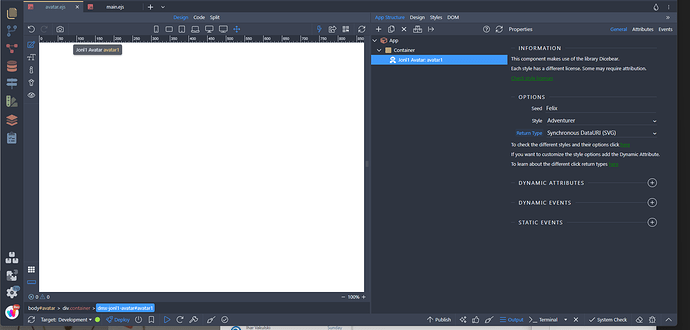Installation and usage documentation:
been playing with this this afternoon but not sure how to get it to actualy work is there any pointers you can help with.
I’ve added the feature but nothing really is showing up
I would need more details.
Hi Thanks for getting back to me
So I add this to a page
then I configure some of the default options like set it to do felix as my default avatar
should I be seeing anything? addin an image etc?
The component doesn’t render an image for you. It produces the source to render an image.
Place an img and bind the source to the data returned by the component.
That helps some but it still doesn’t seem to return anything a number of +esm calls to a library but nothing is returned
Can you copy the html code produced for your test?
<!-- Wappler include head-page="layouts/main" fontawesome_5="cdn" bootstrap5="local" is="dmx-app" id="avatar" appConnect="local" -->
<meta name="ac:route" content="/test/avatar">
<dmx-jonl1-avatar id="avatar1" style="adventurer" seed="Felix" returntype="jpeg"></dmx-jonl1-avatar>
<div class="container">
<img dmx-bind:src="avatar1.data">
</div>Found the bug. I need to update the component.
While I do it you can test the component by changing the code to:
<dmx-jonl_avatars_dicebear id="avatar1" style="adventurer" seed="Felix"></dmx-jonl_avatars_dicebear>
Let me know if that fixes the issue and I will build the source with the fix.
Yep that works thank you very much.
Nb. in documentation you might want to mention that if you have an issue with installing to run the npm install from the terminal.
btw really like the cookie tool as well
Version 0.1.6 solves this and it’s already published to npm.
This extension is only compatible with App Connect 1. I don’t have a timeline to make it compatible with App Connect 2.