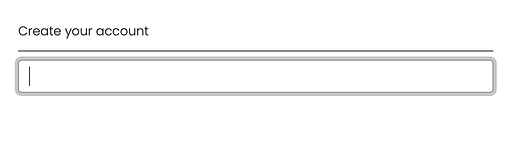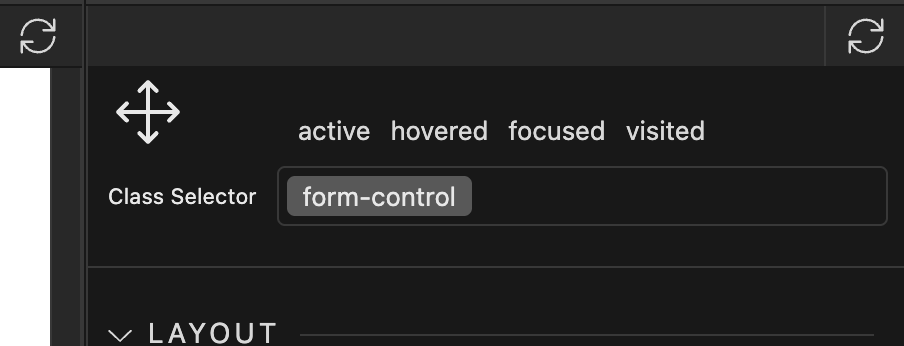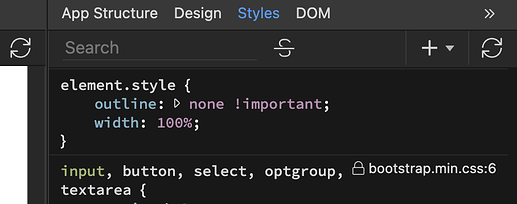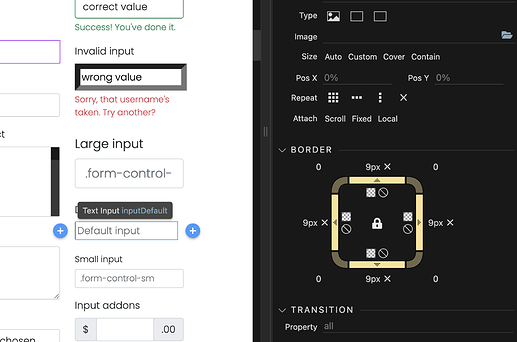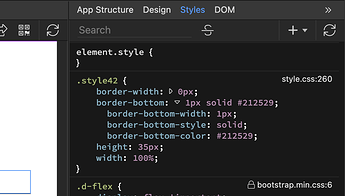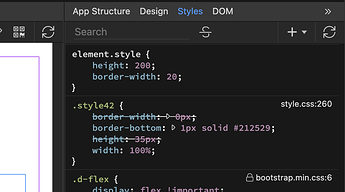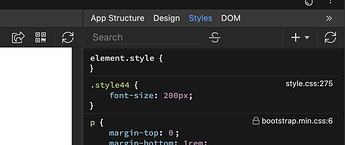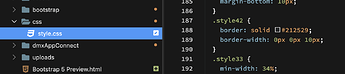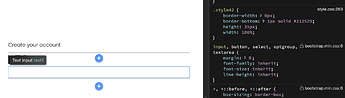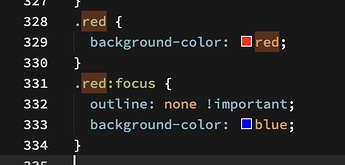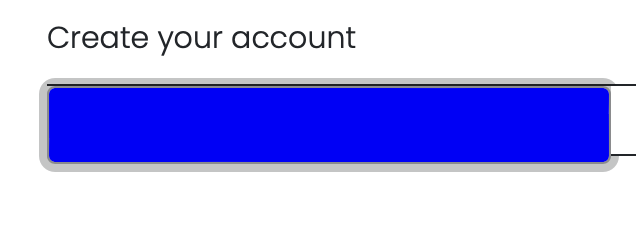I’ve been struggling to wrap my head around how Wappler deals with styling of elements and in general how one should approach front end design in Wappler. If anyone knows of a video or written tutorial on the subject I would be most grateful. The documentation is quite sparse when it comes to that part from what I can tell.
I don’t expect the design panel to have every possible css option included, but there are some things I would have expected to be readily available and don’t really understand how to approach.
One example would be to style an individual text element. From what I can tell CSS for text elements are set up in the theme manager, which allows for header and base. However, if I insert a text element on a page and would like to change font and weight on that one element, it doesn’t seem like the design panel will allow for this as the listed fonts there are not the same as listed in the theme manager and weights aren’t available at all. I suspect that perhaps the fonts listed in the design panel are derived from a CSS file somewhere? But I can’t find a way to set that up through the UI.
Another example I’ve been struggling with. If I create a text input it will come in with (what I think is) default bootstrap CSS styling. The design panel will allow me to override some parts of that for example the border. But the focus event seems to be locked down and not changeable. The grey border seen in the image below.
From the style tab, I can see that this seems to be derived from the form-control class that is attached to the form (of which the text input is a child). If I delete the form-control class attached to the input element the border will go away (as will all other styling of the element of course).
From here I can create my own class, remove the generic blue border and make it so it expands 100% again. And I found I have to set the width attribute by adding it to the CSS file, changing width to 100% in the design tab does nothing.
But now I run into the issue that no parameter changed in the design panel have any effect on the element. For example if I want to change the border to only have a bottom border, changing that in the design panel has no effect on the actual element.
Another thing I tried was to keep the form-control class attached to the element, and add a second class (which I believed would have a higher hierarchy) and remove the outline from there, however that had no effect either.
I’m thoroughly confused as to how front end design is all dealt with at this point. I found an old video from the stellar user Ben, but it was also very basic and only showed how to set a canonical background colour through the theme manager. Any videos or thorough documentation for Wappler front end would be highly appreciated