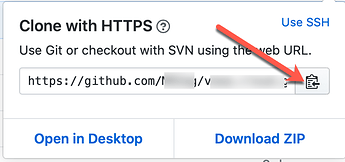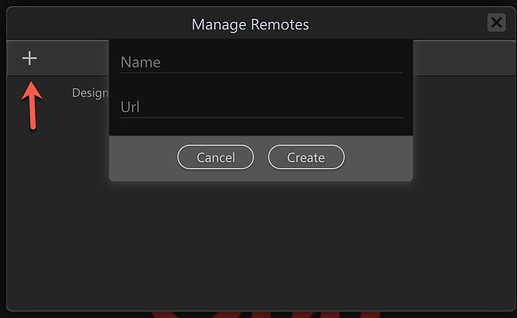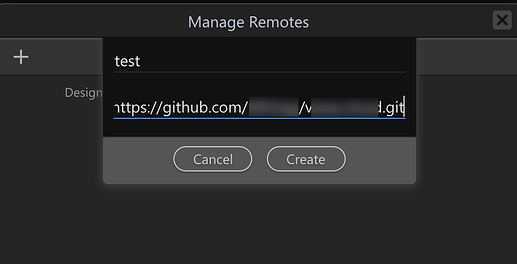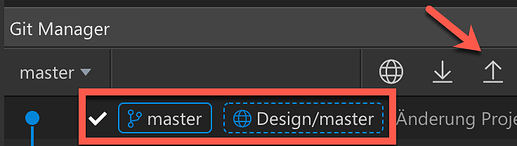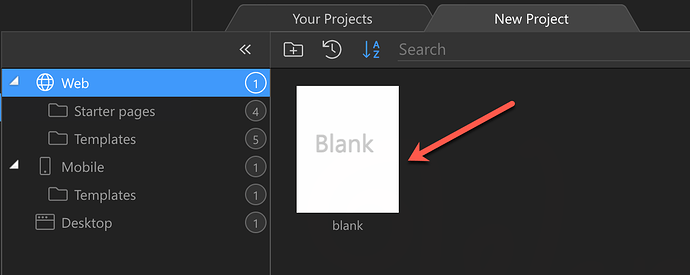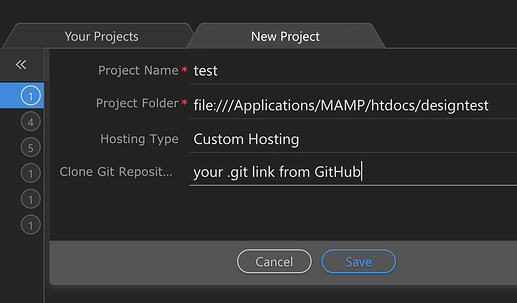-
Click on your repository
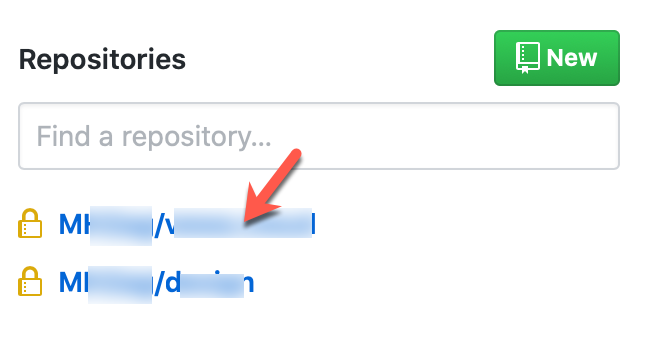
-
Click on Clone or download
-
Copy the complete link
-
In Wappler click on the globe
-
Click on plus and give it a name and then paste your link (from 3.)
-
You now have to put your GitHub account information
-
Last step - click on push to remote
What is really important to know is, if you work on two computers you should recreate your project from GitHub on the second computer which was not already configured. This is only recommended for private repositories!
This is how you do this:
Computer which was configured with GitHub
-
click on your folder and show Hidden
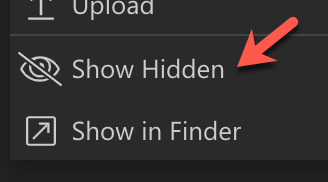
-
double click .gitignore
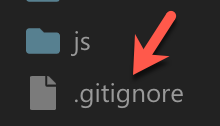
-
delete .wappler and save the file
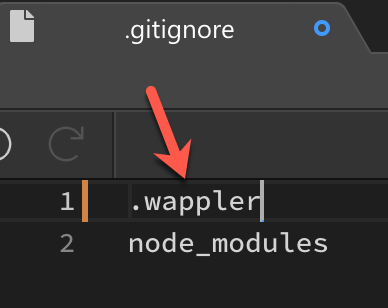
Second computer which was not configured with GitHub
-
Create a new project
-
Give your information for the new project (it is recommended to use the same as on the first computer, but make sure your folder is empty)
-
You will see magic happening
 and now everything makes sense.
and now everything makes sense.
Thanks for your help. I think I now have a copy on GITHub. Now just to learn how to use it. I’m making small steps! Thanks again!
Thanks MH2ag,
I followed your instructions and now I am on Github. Sweet. 

Connecting to GitHub just got easier in the latest Wappler 3.4.0
Check the new instructions: