By creating classes in Wappler, we can change the default colors shown in the UI? Or have I misunderstood your point?
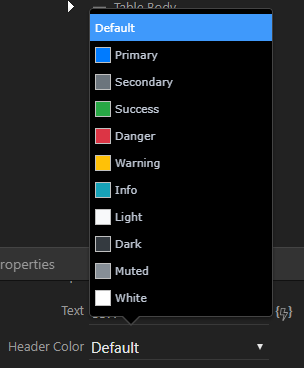
The visual building tools of Webflow is as close to complete as I have seen and used.
My point with not knowing to write CSS also meant that Wappler being a visual tool should not rely on writing CSS for a well designed front-end. New users would expect front-end tools that get the work done.
The comparison of Office Styles and the new Design Panel is true to some level. But applications have a much different use-case than a Word doc. The head-level CSS can affect the performance and page load of a web application - but direct formatting does not affect a doc as much.
In the current state, the design panel seems like an overlap with the properties panel. And with theme builder in future, it would just add to the confusion.
The design panel is great to use as an experiment, as you have mentioned, but if this is released to be permanent with the current strategy, it will probably cause issues. One of which is listed here - duplicating elements does not duplicate the styles.
Sadly, I could not come up with any other solution for this other than the one I have mentioned before. But its not without drawbacks either. ![]()