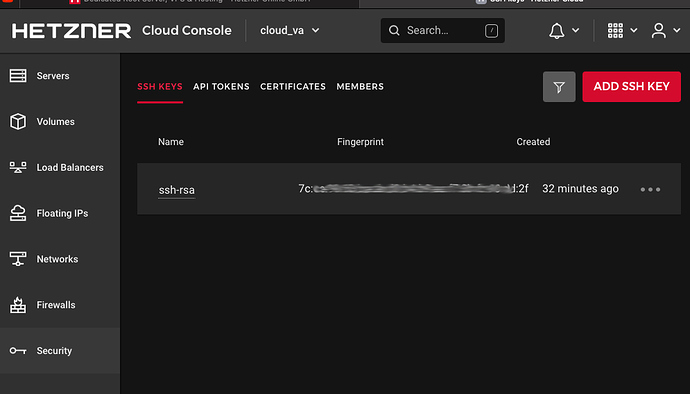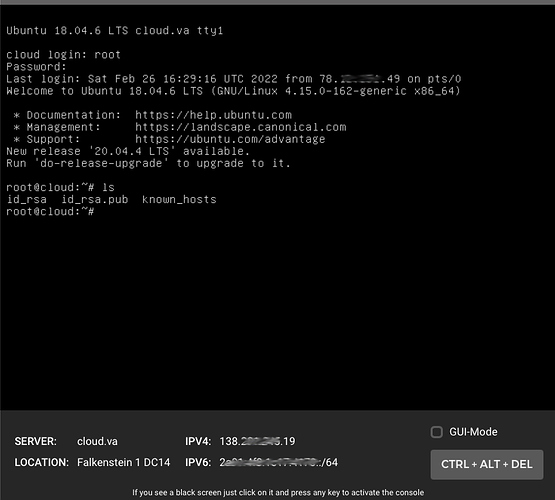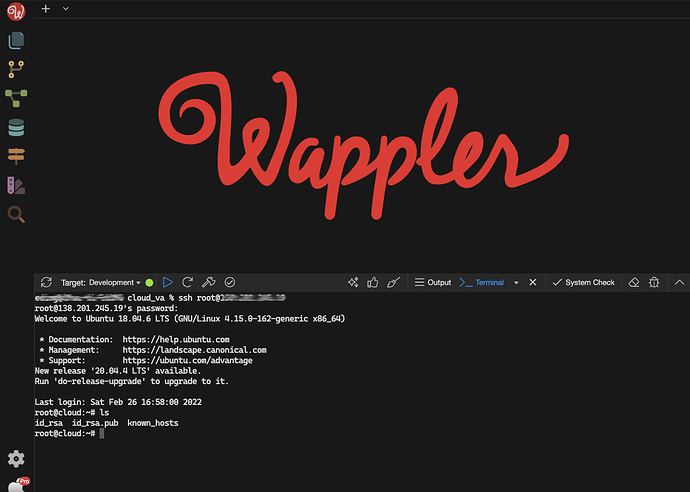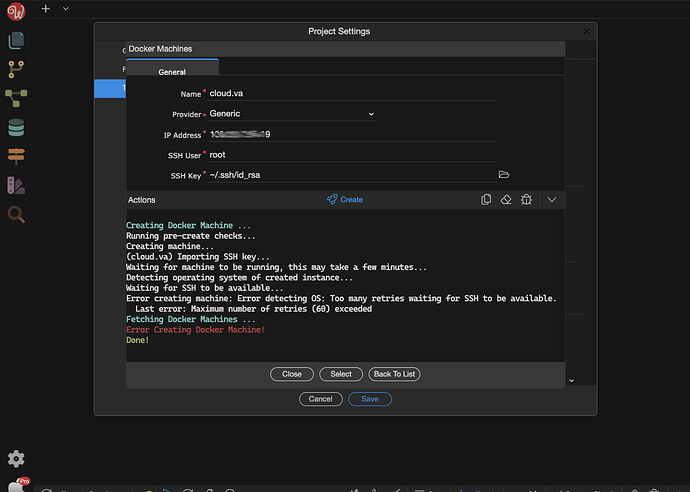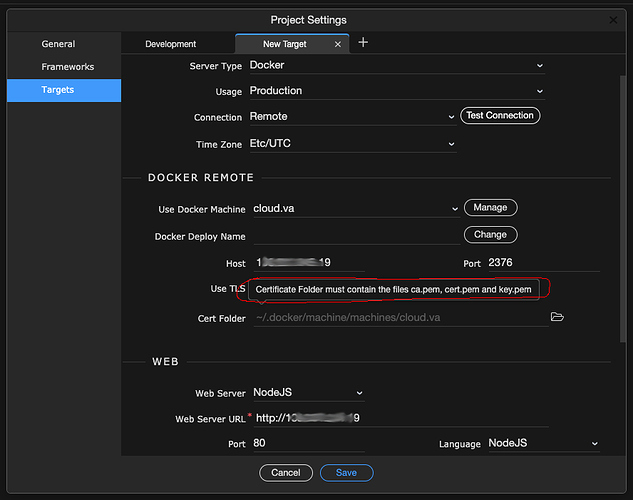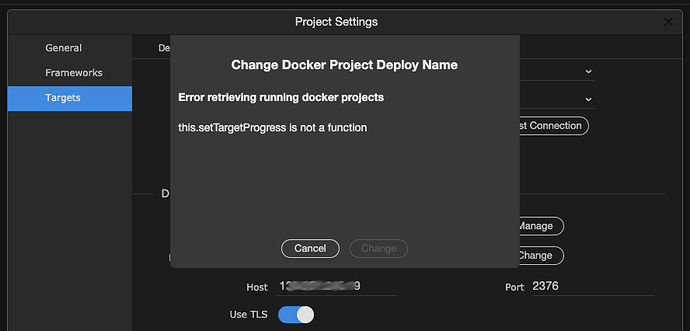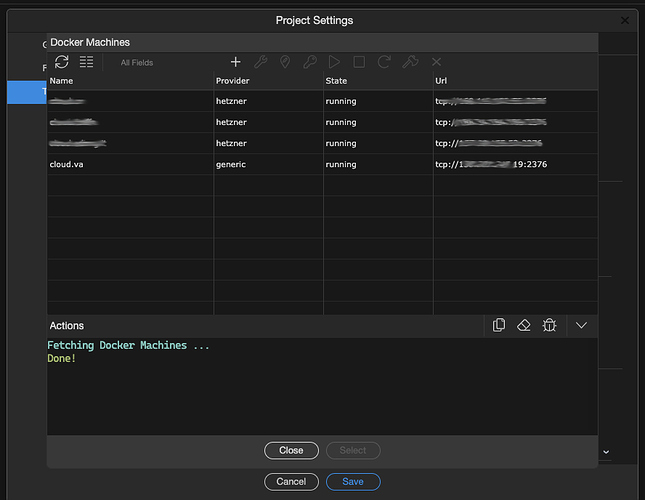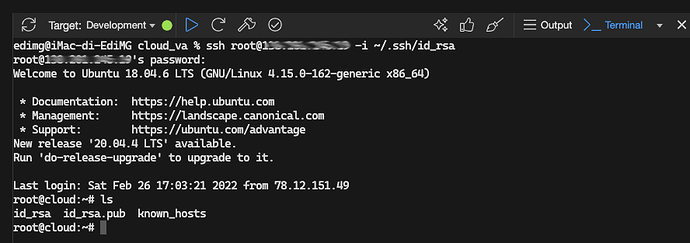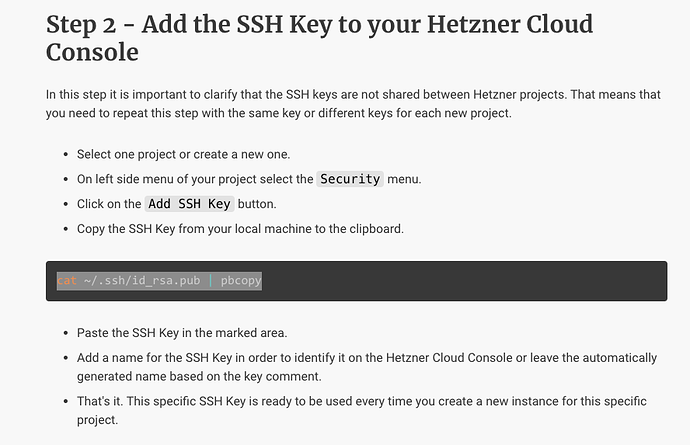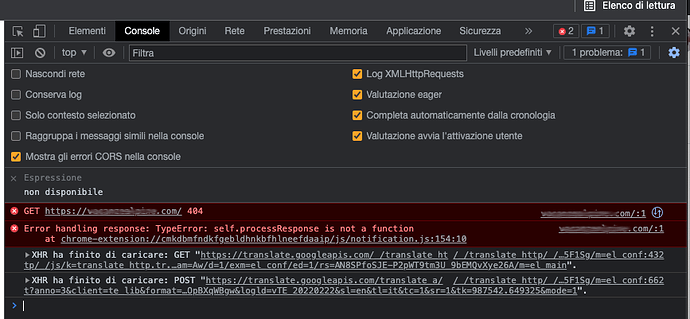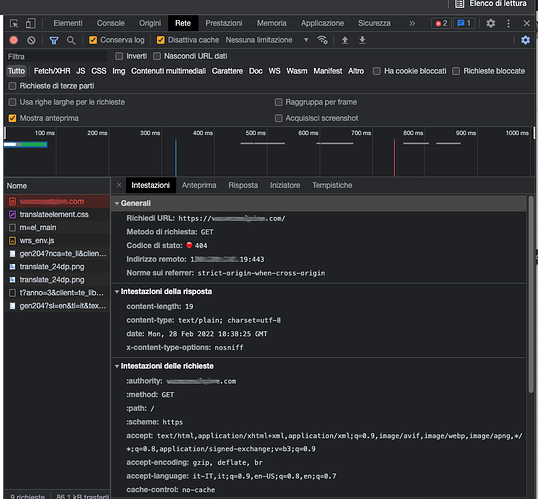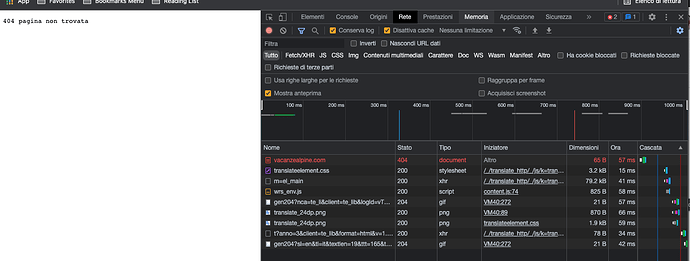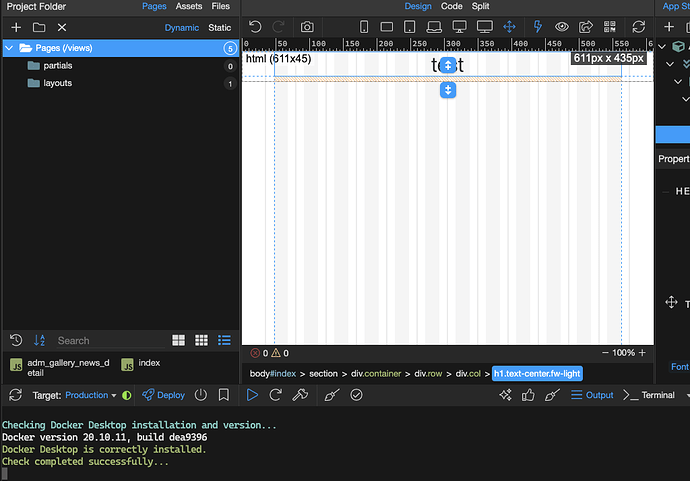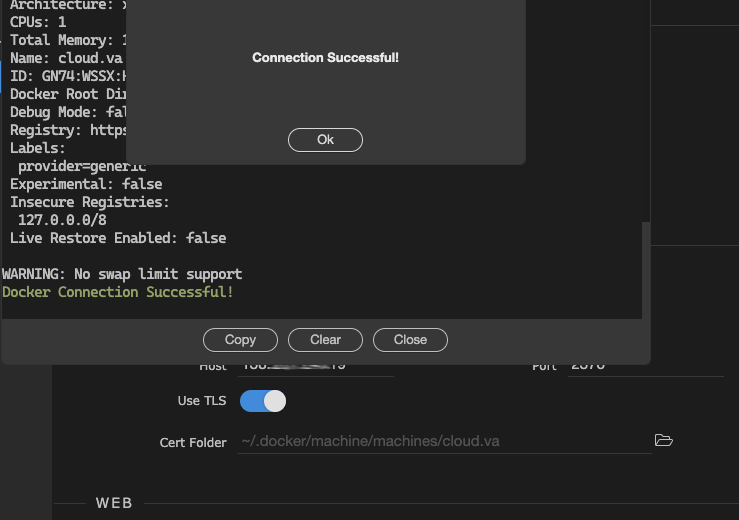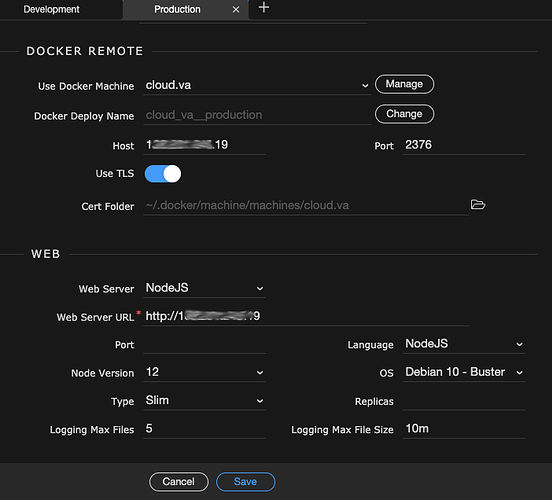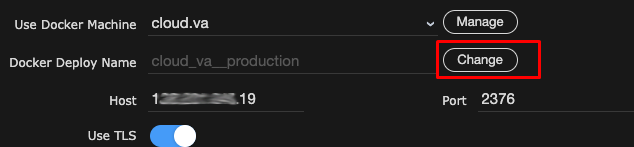@George
Hi George
I have tried to connect an existing Hetzner cloud server following the tutorial, but unfortunately I am unable to successfully complete the operation.
-
I created the ssh key locally (with Wappler terminal) and then copied it to the Security section of the Hetzner server
-
The Hetzner server console is functional and the ssh key is accessible from Wappler Terminal
-
I tried to create the remote target, but I get an error that prevents the machine from being created correctly
-
It is also impossible to change the name of the docker project
-
The machine is still in the list, but unusable
I can’t understand where I’m wrong