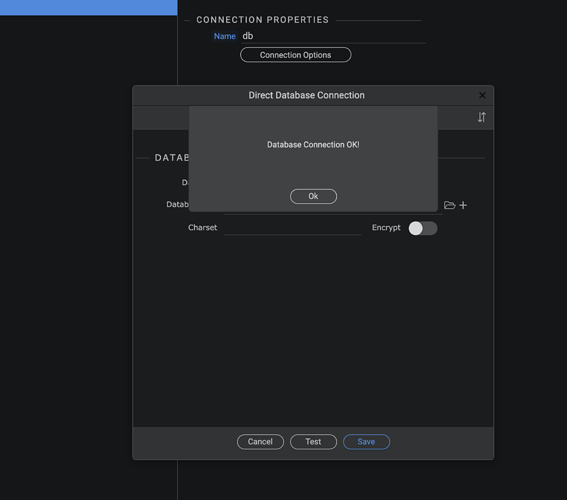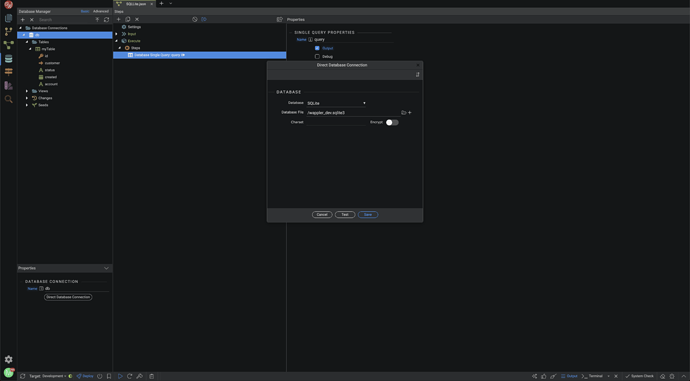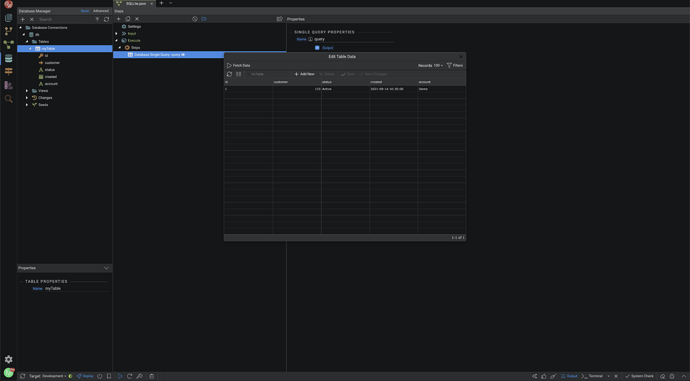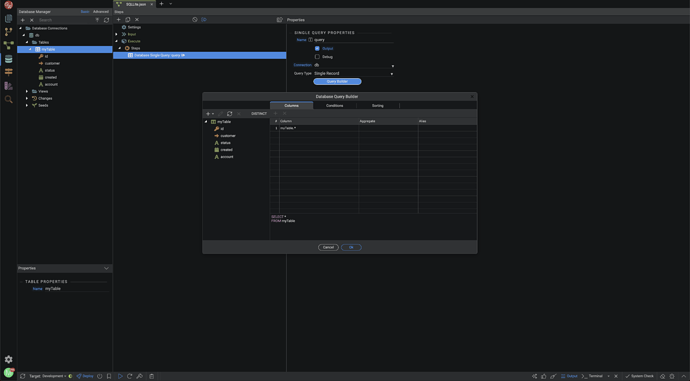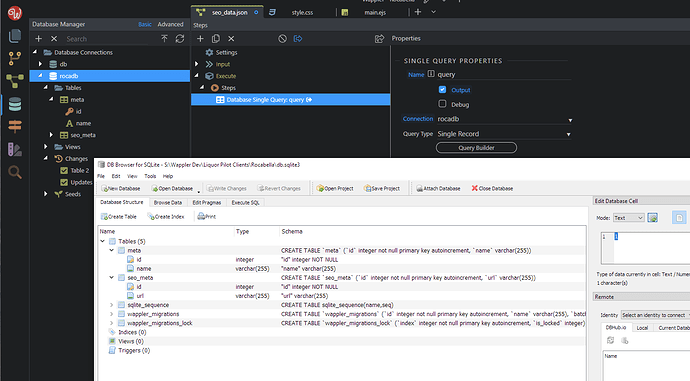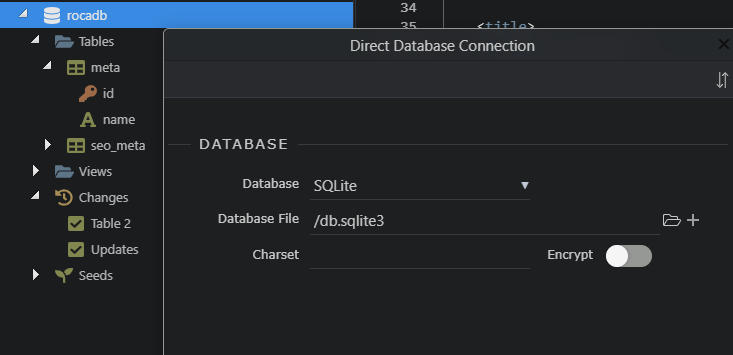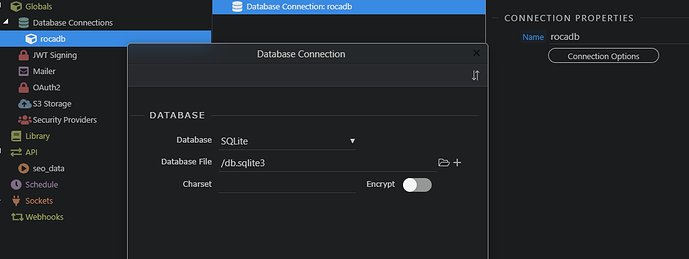Wow.
Ok, so I figured out my above can’t open error.
The DB file MUST be in the root directory. Not in a folder of the root directory.
But now despite that, despite recreating the db 5 times, adding a single table and a record. (and the table existing), I get the same error as you do.
{"status":"500","code":"SQLITE_ERROR","message":"select id, urlfromseo_metalimit 1 - SQLITE_ERROR: no such table: seo_meta","stack":"Error: selectid, urlfromseo_meta limit 1 - SQLITE_ERROR: no such table: seo_meta"}
A very odd one.
—edit.
Still looking into this. The database has been created properly and the tables do exist. Opened the file using DB Browser for SQlite.
But still getting a table not found. The query is correct. So not really sure what’s going on.