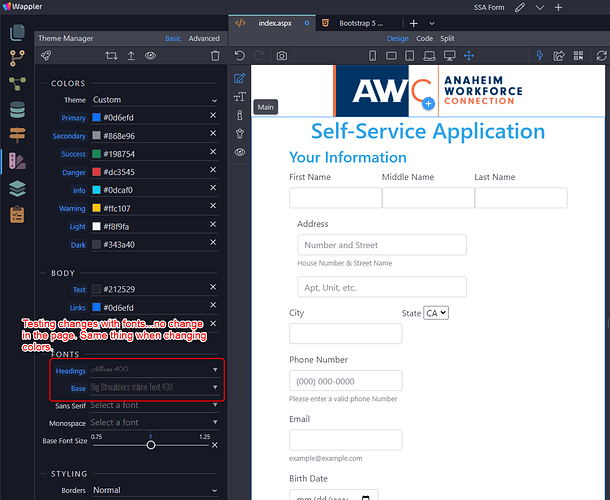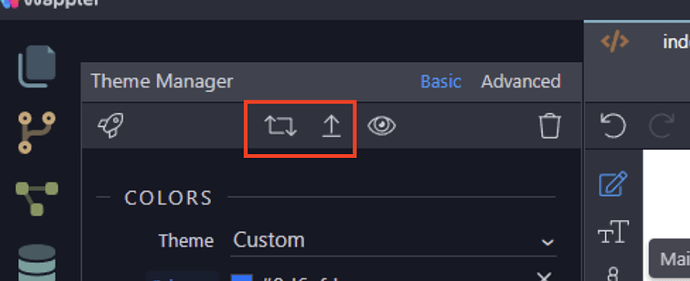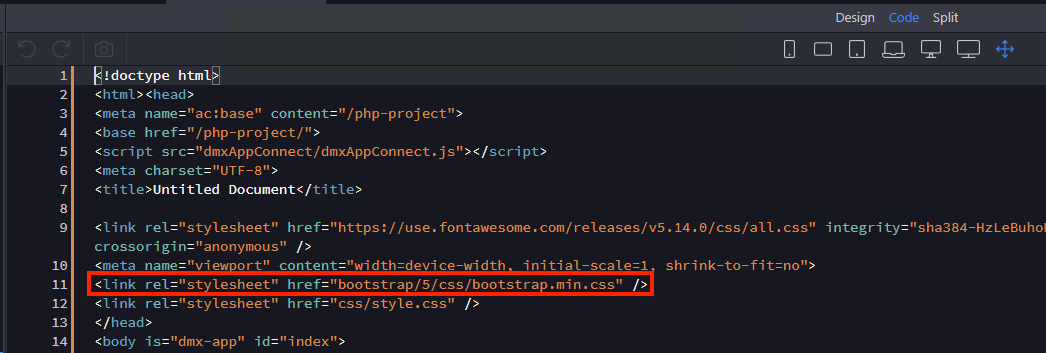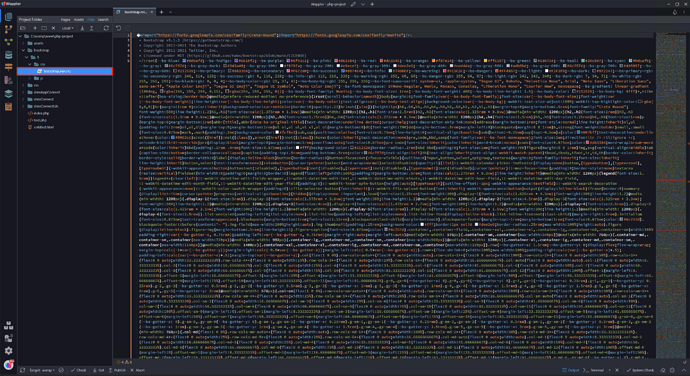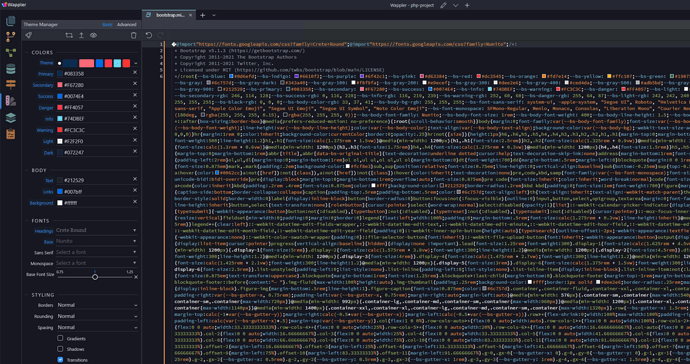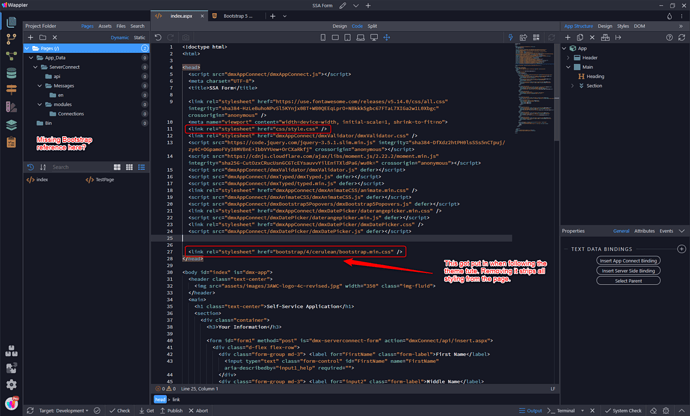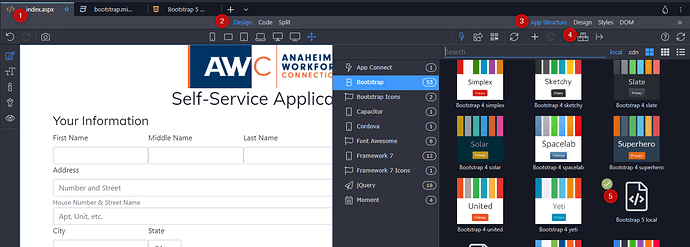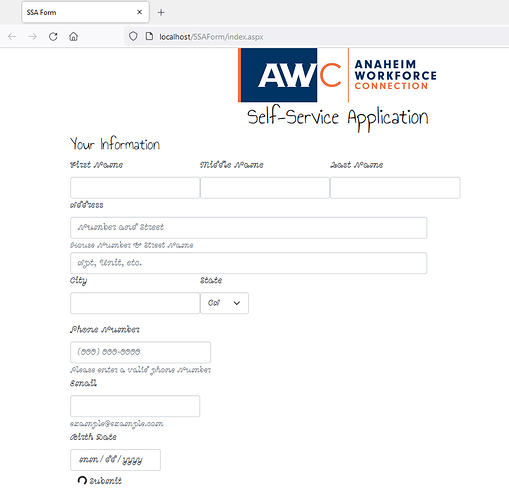I ended up manually adding file handlers in the root web.config file.
It used to work, but after messing with all kinds of setting while trying to get Wappler to operate at all something must have gotten changed. I cannot find what it was so manually override it now.
Ok so do you see now the Bootstrap design at all in design view, or is it still broken like:
Design view is no longer broken, it shows a theme of some sort (default theme?).
Changing theme (again–not sure if I’m doing that correctly) has no effect.
Editing fonts/colors has no effect.
And are you sure the local version (and not cdn) of bootstrap is included on your page?
Yes I click the “Uploas DEsin Theme” but not the other one, as per the tute, then refresh the page.
Tried exiting Wappler and re-opening but no changes.
Tried clicking them both, no changes.
The bootstrap is local I think:
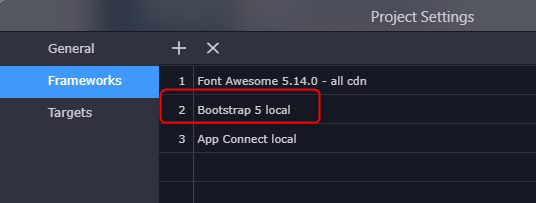
Yes I click the “Upload Design Theme” but not the other one, as per the tute, then refresh the page.
Tried exiting Wappler and re-opening but no changes.
Tried clicking them both, no changes.
The bootstrap is local I think:
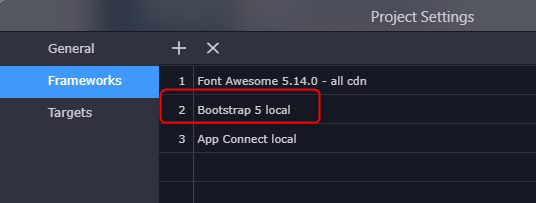
I am referring to the bootstrap include on your page, not what is set in your project settings:
Also are you sure by “fixing” your path issues you did not just break something else related to the site root etc.?
Also, the following file is being overwritten every time you make a change in the theme manager (you don’t need to click anything anywhere after that):
And you can see this when you open the file in Wappler and make your change in Theme Manager:
so … i suspect you still have some path issues maybe, if this file is re-generated after each theme change and you don’t see changes in design view …
Your screenshots are helpful.
While following the tute I got the bootstrap 4 Cerulean them applied. I removed it and I’m back to no styling.
The changes I made to the handlers would not alter any site paths, only how certain files are handled in IIS.
And that is why i asked you earlier:
Just open the frameworks menu on the page and select Bootstrap 5 Local … you changed this for some reason to some Bootswatch 4 theme.
And in order to see all the files you need to switch to Files, not to Pages view as you are currently.
Now I see the “frameworks” option in the “app structure” panel–this was not pointed out in the tutorial and I had stumbled upon it and changed it to bootstrap 4 Cerulean. I thought you were referencing the Project Settings–>Frameworks option, that’s why I sent the screenshot from there. This is why I kept asking about how to “apply” a theme. In Wappler world, it’s called “including a framework” on the page. The tutorial should be updated to explain this.
I applied the bootstrap 5 local file and changes made in the Theme Manager panel now appear on the page.
Here is a screen shot of the steps I took in case it helps anyone else looking for this answer:
Your screen shots led me to the answer, thanks!
Every new page you create automatically includes the framework selected in your project settings. In your case Bootstrap 5 local.
This setting can be overridden per page, as you did with the Bootswatch 4 theme you applied on this page. With the Bootstrap 5 selected in your project settings and Bootstrap 4 added on the page, there’s no way for you to see any changes made to Bootstrap 5.