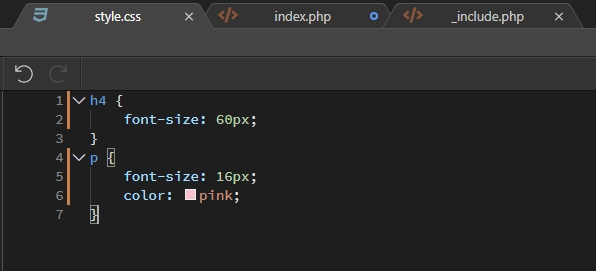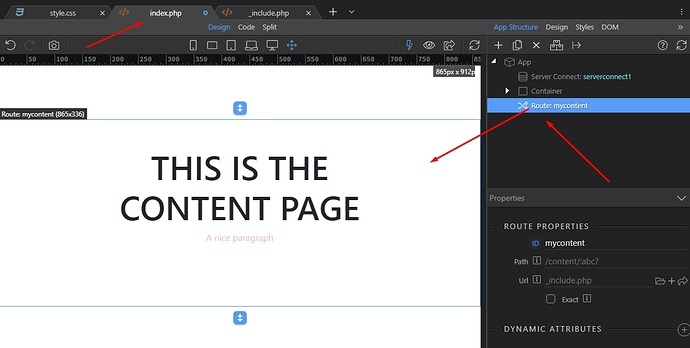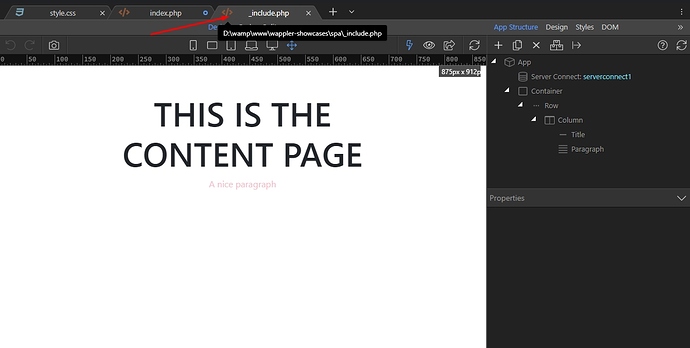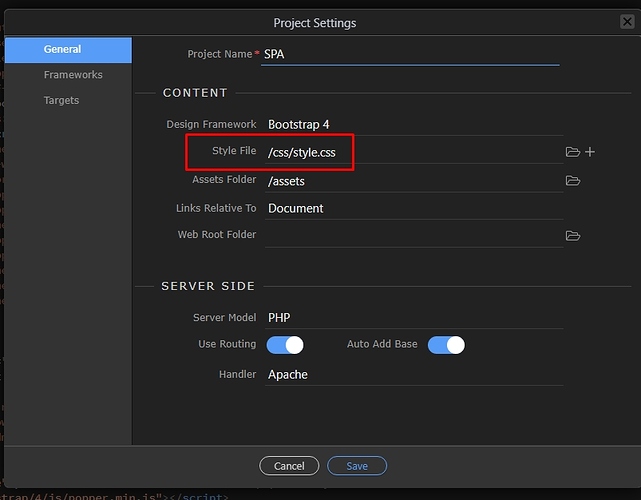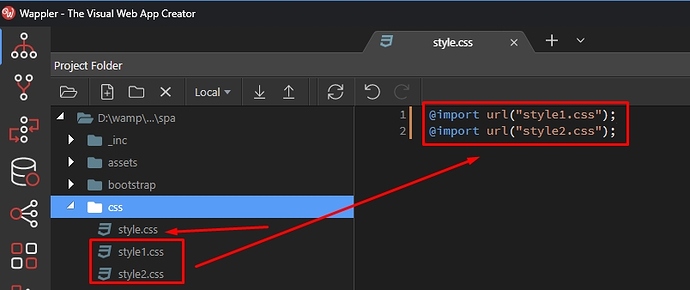I read that quite a few releases ago, a new feature was added that enabled the effect of CSS to be visible when editing an include file, to address the feature request listed below.
I’ve not worked on the part of my design which uses include files for a few weeks, so today is the first chance I have had to test this out, but I am not seeing the effect of my CSS as I edit the include file.
Is there something I need to do in order to make the CSS effects magically appear? 
Best wishes,
Antony.