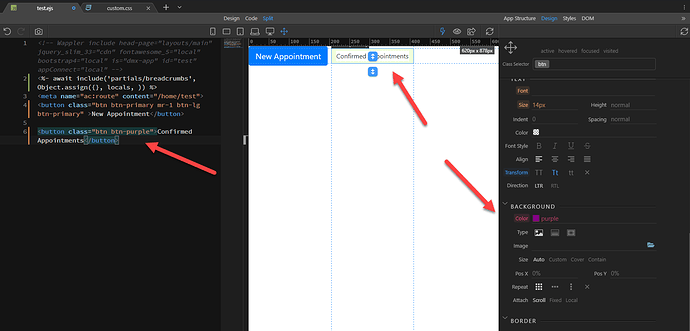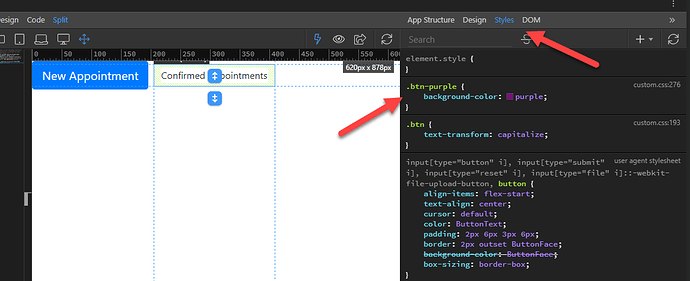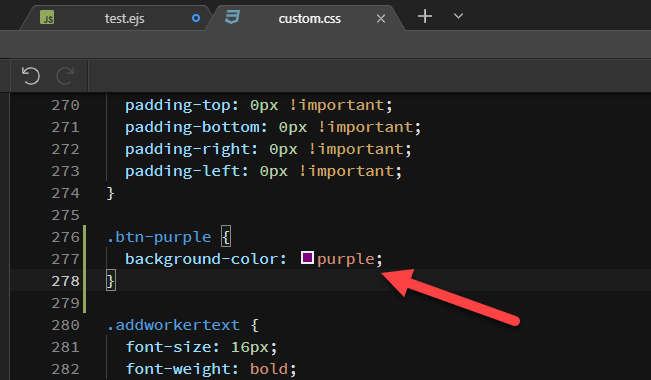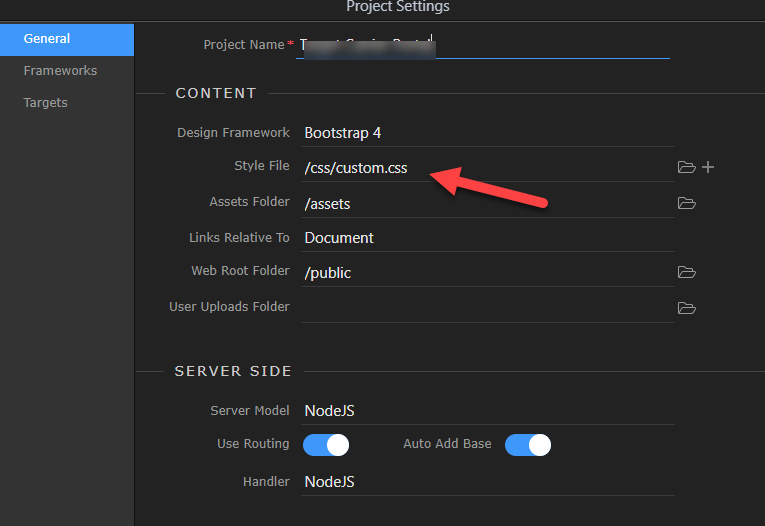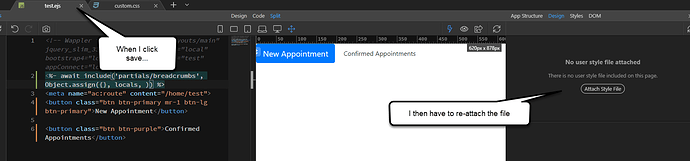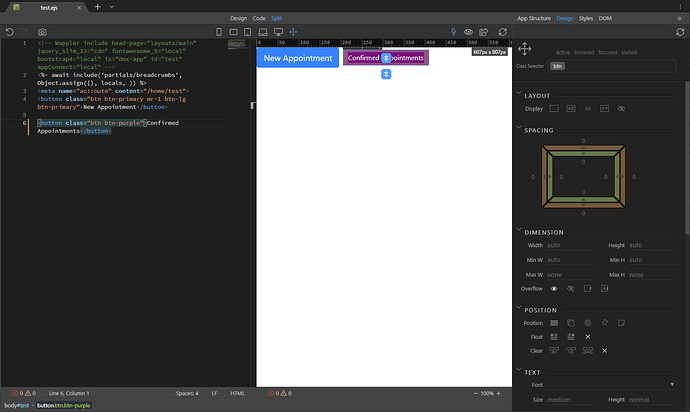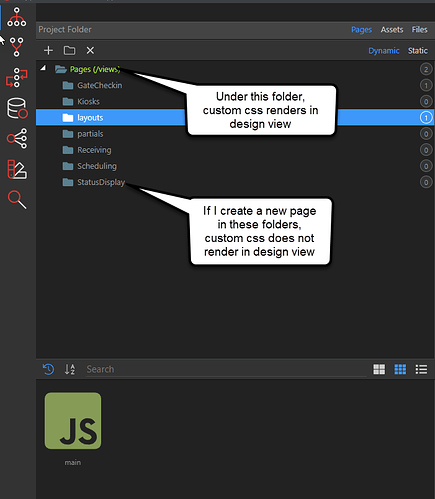We are playing around with Node.js and had a question about the custom css in a content page. I’ve seen several posts on this but I don’t think it was specifically for Node. So, my question is, are you supposed to be able to see custom css styling while designing a content page? It seems that all that is rendered is the base Bootstrap, but none of our custom styling is applied while in design view. Once we upload, the custom styling is there. Just wanted to make sure this was expected behavior.
Thanks,
Chris